Why get started with WordPress SEO? Well, we all love WordPress – It is the best and easiest CMS, and it is also the most SEO-friendly. However, it is a huge “fail” if you think that all you have to do is publish some blog posts, and SEO will just magically happen. Tinker Bell is not sprinkling fairy dust. 😎
Using WordPress by itself will give you some optimization, but it’s not enough. You need to make it much better and more powerful. Hence, here are 14 ways to do that:
How to get started with WordPress SEO:
- Use custom URLs / permalinks
- Get Yoast SEO
- Add captions and “alt” tags to images
- Optimize images
- Those snippets
- Use breadcrumbs
- Security – protect yourself from hackers and malware
- Add a cache plugin
- Get rid of spam comments
- Engage your users
- Add social sharing
- Back it all up
- Clean up your database
- Tell search engines where they can go
1. Use custom URLs / permalinks

Default URLs in WordPress are filled with characters and numbers that have nothing to do with your content. (e.g., YOURSITE.com/?p=143). What you really want are your post titles in those URLs, because they contain the SEO keywords that search engines seek.
This is an easy fix. ⚒️ We have a separate guide on that. It only takes a minute, by the way.
2. Get Yoast SEO
For anyone getting started with WordPress SEO, this is a great tool. It analyzes your written content and gives you feedback on how you can optimize it better for SEO. This includes all sorts of factors, including the title of your page or post; the number of times you use your target keyword; whether your alt tags are optimized (more on that in the next section); and more.
Don’t think that you can just add Yoast and sit back, though. You can’t. For every blog post you write, you need to go through each optimization section and analyze what comes up (example visible in the screenshot below). You will be shown where there are issues, along with suggestions for fixing them. 🔧

Keep in mind that Yoast is ultimately there to help you, but at the end of the day, you still need to make the final call on your SEO approach for any given post.
Realistically, the more content you produce, the quicker you’ll realize that you’re not going to be able to please Yoast 100% of the time, every time. While you should strive to get most of the suggestions into the green zone, sometimes you’ll have to use your judgement on whether or not to ignore a particular SEO suggestion.
3. Add captions and “alt” tags to images
You have to put images in your blog posts. No one wants to read large chunks of text without something to pique their interest. This function is already built into WordPress. If you’re using the WordPress Block Editor, you can add the alt tags to any image, inside of the editor directly.
Simply click on any image to highlight it. Then look over to the righthand sidebar. You’ll see a box where you can type your alt text.

Alternatively, you can also add alt text to your images via the admin area in the WordPress dashboard. Just click on “Media” on the lefthand side menu. Choose the image you want to add the alt text to, click on it, and begin to add alt tags, titles, and captions.

Regardless of which method you choose, make sure that the text you add has your target keywords. However, it’s also equally important to include context around those keywords. Don’t just “stuff” them into the alt text box. Keyword stuffing makes Google unhappy! 👨💻
4. Optimize images (to improve page load times)
Since we’re on the topic of images, we also need to discuss how to optimize them. There are several ways to tackle this, but the underlying purpose behind all of them is to increase how fast your pages load in visitors’ web browsers when they land on your site. This metric affects your performance in Google’s search engine rankings both directly and (possibly) indirectly.
Directly, because Google itself has stated it in previous announcements, and indirectly, because the modern audience is impatient.
If a Google searcher clicks on your post in the search results but it’s taking forever to load because of heavy images, then that person might only wait a few seconds before they decide to hit back on their browser to try a different search result. This negatively affects both your bounce rate and your dwell time. While there is some disagreement in the SEO community about whether or not bounce rate and dwell time are actually used by Google as search ranking factors, the bottom line is that reducing the former and increasing the latter can only help your SEO efforts, not hurt them.
And without question, image optimization is one of the easiest ways to improve your overall page speed, and the easiest way to do it is by using Optimole. The reason why is that Optimole handles the process of image optimization using multiple approaches. These include:
- Serving images in webP format by default
- Lazy loading images
- Using a built-in CDN
- Improving the largest contentful paint score (a Google Core Web Vitals metric)
You can click on any of the links in the list above to learn more about them. Alternatively, you could just install Optimole and let it work its optimization magic. For best SEO results, you should probably do both.
5. Those snippets
So, you know those basic snippets that appear anytime a Google search is performed? It’s that small amount of text that appears along with the title of article, page, or post.
I recently had a problem with gnats in a houseplant, for example. Here is a result from my Google search about these little buggers:

As you can see, the first result has a featured snippet. Google renders featured snippets in the first position when it thinks that a particular chunk of text will help searchers more easily find what they’re looking for.
Then there are regular snippets, which Google will usually pull from the meta description you put into the Yoast SEO plugin (or a Yoast alternative):

Finally, we have rich snippets. These little pieces of info allow Google to give better results to a searcher – to be more meaningful in some way. Rich snippets can come in a few different forms, but most often they are images or tidbits of information about ratings (by stars) or number of views, etc.
Here is a screenshot from a Google search on recipes for “vegan stir fry”:

Notice that the results have an image and star ratings. These are the rich snippets that give Google more information. They appear because they are programmed in to appear.
So, how do you get started with WordPress SEO in the rich snippets department? Here is what you can do:
- There is a rich snippets plugin you can install, and no coding will be required.
- Hire someone to add schema to your posts. Hiring someone may be preferable if you don’t want to get your hands dirty. That way you can specify the snippets you want – images, reviews, etc., and there won’t be “bugs” that may gum up the works. 🧾
6. Use breadcrumbs
Breadcrumbs are a navigational feature displayed on a website that shows the user’s path from the homepage to the current page. They typically appear as a hierarchical trail of clickable links:

If you want to get started with WordPress SEO, then using breadcrumbs on your website is an easy win. Here are some reasons why:
- Enhanced user experience: By including breadcrumbs, you help your audience understand your site’s structure and they can easily navigate back to previous pages. This improves their overall experience, reduces bounce rates and keeps visitors engaged on your site longer.
- Keyword-rich internal linking: Breadcrumbs typically include relevant keywords as anchor text within the links. By incorporating keywords related to the page’s content and its position within the site structure, you create keyword-rich internal links. These links help search engines understand the context and hierarchy of your website, potentially improving your rankings for relevant keywords.
- Search engine crawling and indexing: Breadcrumbs contribute to better search engine crawling and indexing. Search engine bots use breadcrumbs to understand the structure of your website and the relationships between different pages. By providing clear navigation paths, you facilitate the crawling process, ensuring that search engines discover and index all your important pages efficiently, preventing indexing issues.
- Rich snippet potential: Remember the previous tip? Well, breadcrumbs can be marked up with structured data using schema markup. This markup provides additional information to search engines, potentially enabling the display of rich snippets in search results.
To add breadcrumbs to your WordPress site, you can either use Yoast SEO, or a dedicated breadcrumb plugin.
7. Security – protect yourself from hackers and malware
WordPress is vulnerable because it is such a popular platform and is used by so many – this makes it a popular target. You need to take steps to secure your theme, your plugins, your file permissions and your databases. This is important for SEO, because search engines like sites that are secure and rank them higher.
This is a simple act. Just install WordFence – you will get monitoring and automatic security upgrades. 🔒️
8. Add a cache plugin
When people access websites they request information, and that information is then retrieved by the site so that the user can read it. This can be a slow process on the retrieval side if information/data is not cached, or stored.
Using cache plugins allows information to be served up quickly reducing load time, which is always a good thing as far as SEO is concerned. Search engines do not like sites that have slow load times and will penalize them on SERPs. You can install W3 Total Cache for WordPress and resolve this issue pretty permanently. Or, check out our in-depth guide on this (link). 🔌
9. Get rid of spam comments
We have all had this experience. We are reading a blog post and then start to review the comments. All of a sudden there is a comment that has nothing to do with the topic but that is basically touting something else with a link. This is comment spam. You are vulnerable to it if you have conversation capability installed on your blog (and you should). Sometimes, especially if these spam comments provide links back to questionable sites, search engines will notice and penalize you.
Again, the fix is easy and simple. Install something like Akismet or some other comment blocker. You want your blocker to check comments, identify those that are spam, and then report them. Most important, they won’t show up on your conversation threads.
Akismet is not free for business blogs – you will have to buy a key. ⌨️
10. Engage your audience
There’s no better way to get started with WordPress SEO than by focusing on how long people hang out on your site or blog. No plugin can do this for you. You are the one who must create great content, so that visitors want to stay and read/view. The longer you can get visitors to stay, the better search engines view you.
Everything you post on your site or your blog must be considered a type of content marketing – you want visitors to find your stuff interesting, unique, and sometimes entertaining and humorous. This means you need to use engaging ways to present information.
DollarShaveClub.com has this nailed. The site immediately draws you in with edgy marketing by including profanity in a strategic way. It’s not something you’d expect from a “corporate” site and that’s exactly the underlying messaging. They’re immediately telling their audience that they’re not some giant corporation. They’re a normal Joe-shmoe, just like you.

Now one thing you can do with WordPress is set up an automatic display of other posts that are related to one a visitor is reading. So, if there is interest, that individual can access other posts on your blog and thus stay even longer – a good thing. For this you just install the Contextual Related Posts plugin. 🧑💻
👉 Here is what you want to “check”:

11. Add social sharing
You have probably already provided for social sharing of your content, but, if by chance you have not, install the Revive Old Posts plugin now. The more your content is shared on social media, the more visitors you will get, and the more visitors you get, the better your SEO rankings are. 📱
12. Back it all up
While this is not directly related to SEO, you can lose everything if your site crashes or disappears. All of your hard work is gone. Don’t let this happen – install a good backup plugin and learn how to backup your WordPress site. 🖱️
13. Clean up your database
Every time you edit a post, WordPress creates another copy of it. And that includes all comments and other stuff that has collected with it. All of this takes placed in your database. Eventually, it slows everything down. You can prevent this and keep your load time up to par by installing the WP-Optimizer – it’s free, and it will regularly clean up your database. 🧰
14. Tell search engines where they can go
Unless you put some restrictions in place, search engines will send their spiders through all of your pages for indexing. This is silly – you don’t need them in your admin area or in your CSS files. So, you can create a robots.txt file that directs them properly. You can use Virtual Robots.txt plugin to create that file and then upload it to your root folder. 🔩
Final word 🏁
Most of these tips to get started with WordPress SEO are quite technical, and they are important. But understand this: while they may enhance SEO, they will never take the place of your content quality.
You have to have amazing content, engaging content, compelling content, content that people want to share. The technical fixes are easy. Crafting exceptional content takes work – get at it.
What’s your number one struggle when it comes to how to get started with WordPress SEO right now?

About the author: Nicole Boyer is a web designer, traveller, and blogger for several websites. Nicole is passionate about self-improvement, healthy lifestyle, and obviously, web design! Talk to her on Facebook: Nicole Boyer, Twitter @nicoleboyernr, or visit her blog at GrabMyEssay.com.
* The original version of this post was a guest contribution by Nicole Boyer. It has been updated over the years by our editorial team to remain relevant, based on current SEO best practices.




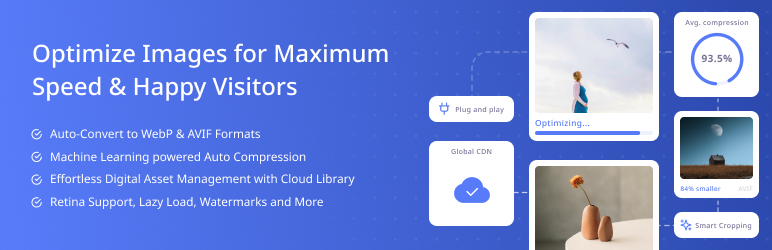


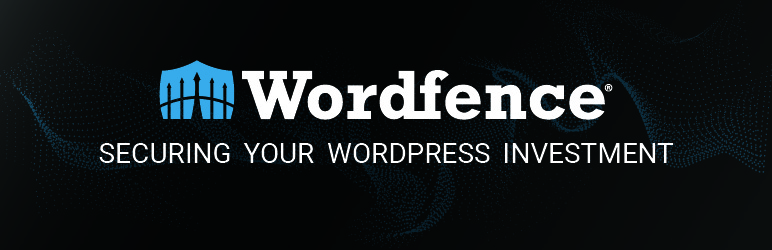





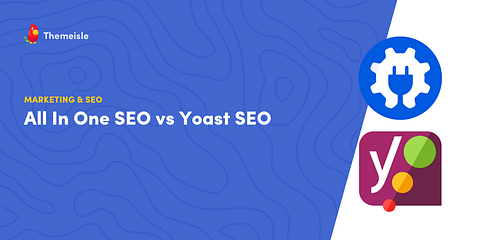
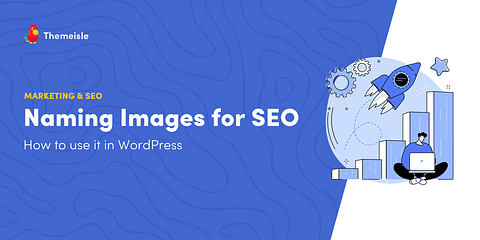
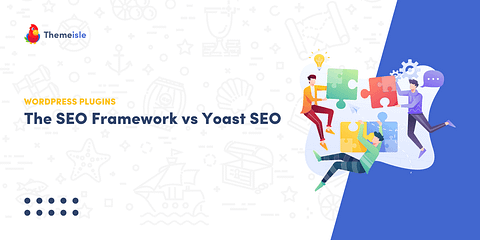
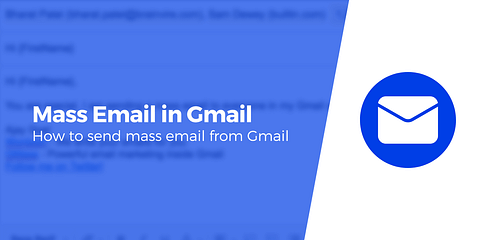
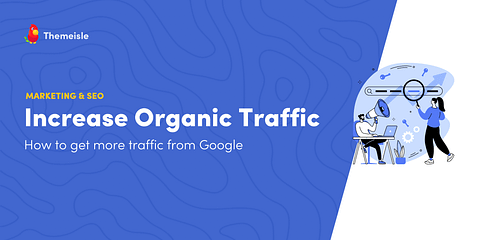
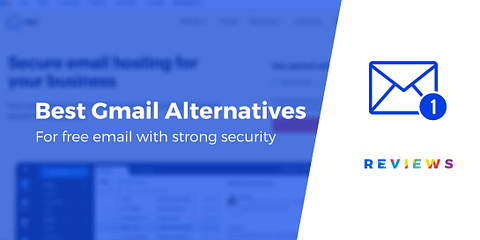
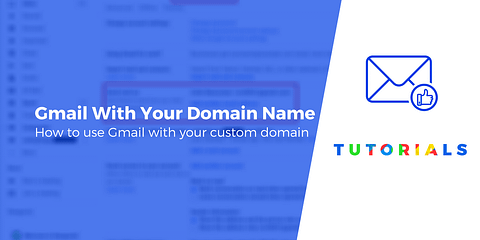
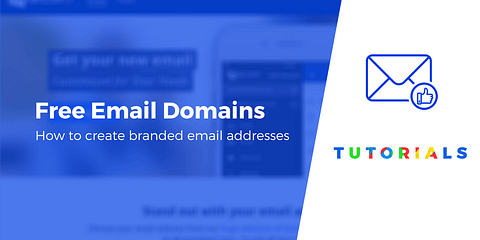
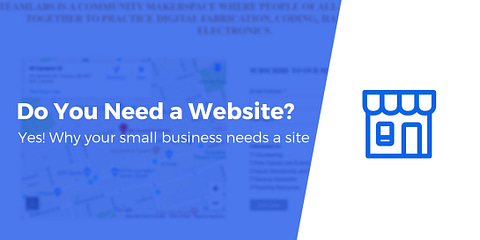
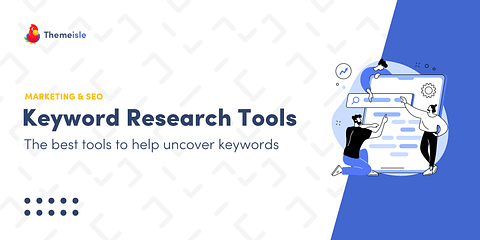
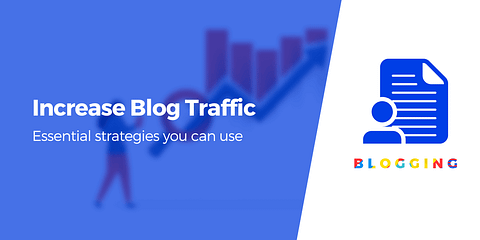
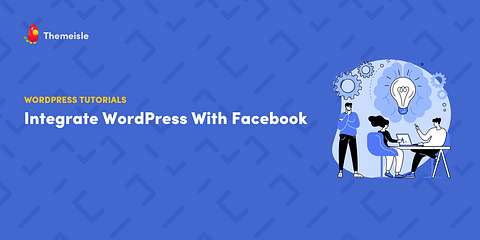
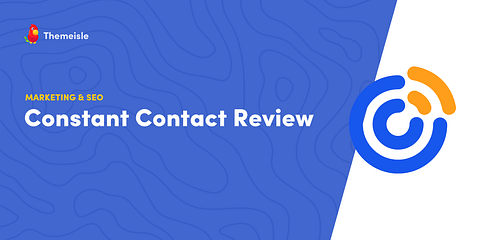
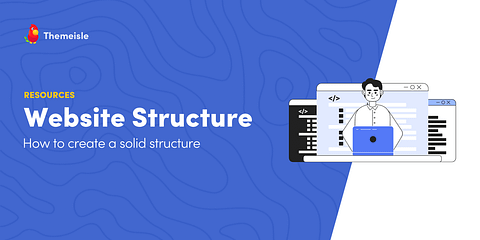
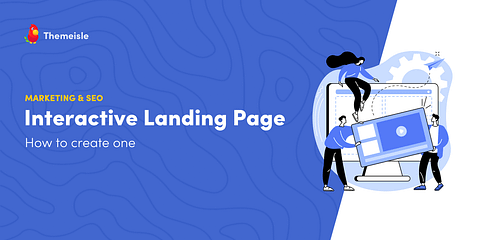
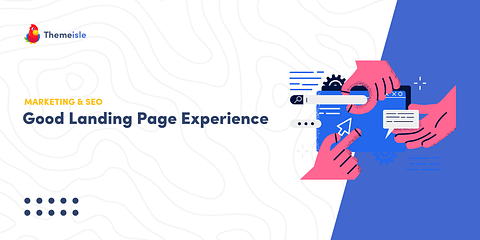
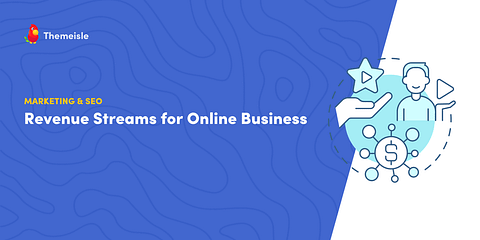
Or start the conversation in our Facebook group for WordPress professionals. Find answers, share tips, and get help from other WordPress experts. Join now (it’s free)!