Searching for a solution for how to create a website free of cost?
If you don’t have the money to pay for a website right now, don’t worry. Fortunately, there are many companies nowadays that offer a way to make a free website.
In this article, we’ll start by examining whether a free website is right for you. After that, we’ll discuss a few of your options and then we’ll show you how to build a website free of cost with two of them.
Key Takeaways
- A free website can be a great choice for certain use cases, such as those who are just getting started in web design, for school or work projects, or for hobby (just-for-fun) blogs.
- However, free websites do have some limitations compared to their paid counterparts. These include no custom domain, a lack of features, no true ownership, and visible branding by the free website provider.
- The most popular free website solutions with good reputations include Wix, Weebly, Jimdo, and Site123. We’ll show you how to use the first two to quickly get a free website up and running.
📚 Table of Contents
- Deciding whether a free website is right for you
- Choosing a platform for your free website
- How to create a website free of cost with Wix
- How to create a website free of cost with Weebly
💡 Interested in a more general guide on how to make a website? ← Click here. We walk you through the entire process from the very beginning, until you have a fully functional WordPress website at your disposal.
Deciding whether a free website is right for you
Setting up a website usually requires some amount of monetary investment. Paying for web hosting, a domain name, and premium extras can start to add up quickly. Fortunately, this route is not your only option. You can also create a website free of cost. Aside from the obvious benefit of not having to spend any money, creating a free website comes with some other nice perks.
Advantages of free websites
Many free website services these days are both user-friendly and aesthetic. This means that despite being free, you can still create a beautiful website with them. Plus, you can always upgrade to paid options down the line if it suits your needs.
Moreover, a free website can make the design, setup, and creation process a lot simpler. These cost-free page builders don’t usually give you much granular control. In practice, the result is that you can worry less about the technological side of building a site, and more about the display and content.
Nevertheless, there are some downsides to a free website as well.
Disadvantages of free websites
For one thing, most providers will add their branding to your site in some way, shape, or form. There may be a logo in the corner or you’ll be stuck with using a subdomain, which means the company’s name will be part of your website address. For example, if you build a free website with Weebly, your website’s domain will be mywebsite.weebly.com.
This type of third-party branding and advertisements can make the website feel like it’s not really yours, not to mention that it comes across as unprofessional.
You may also find that free website builders’ features are rather limited. This is intentional because the providers of these free website platforms want to nudge you into one of their paid plans. If they gave you an extensive array of features in their free plan, then you’d be less inclined to open your wallet for an upgrade.
With all that said and taking both the pros and cons into account, knowing how to create a website free of cost is still very useful. This brings us to our next section – which platform should you use?
Choosing a platform for your free website
Wix
Wix is known for being a beginner-friendly option:
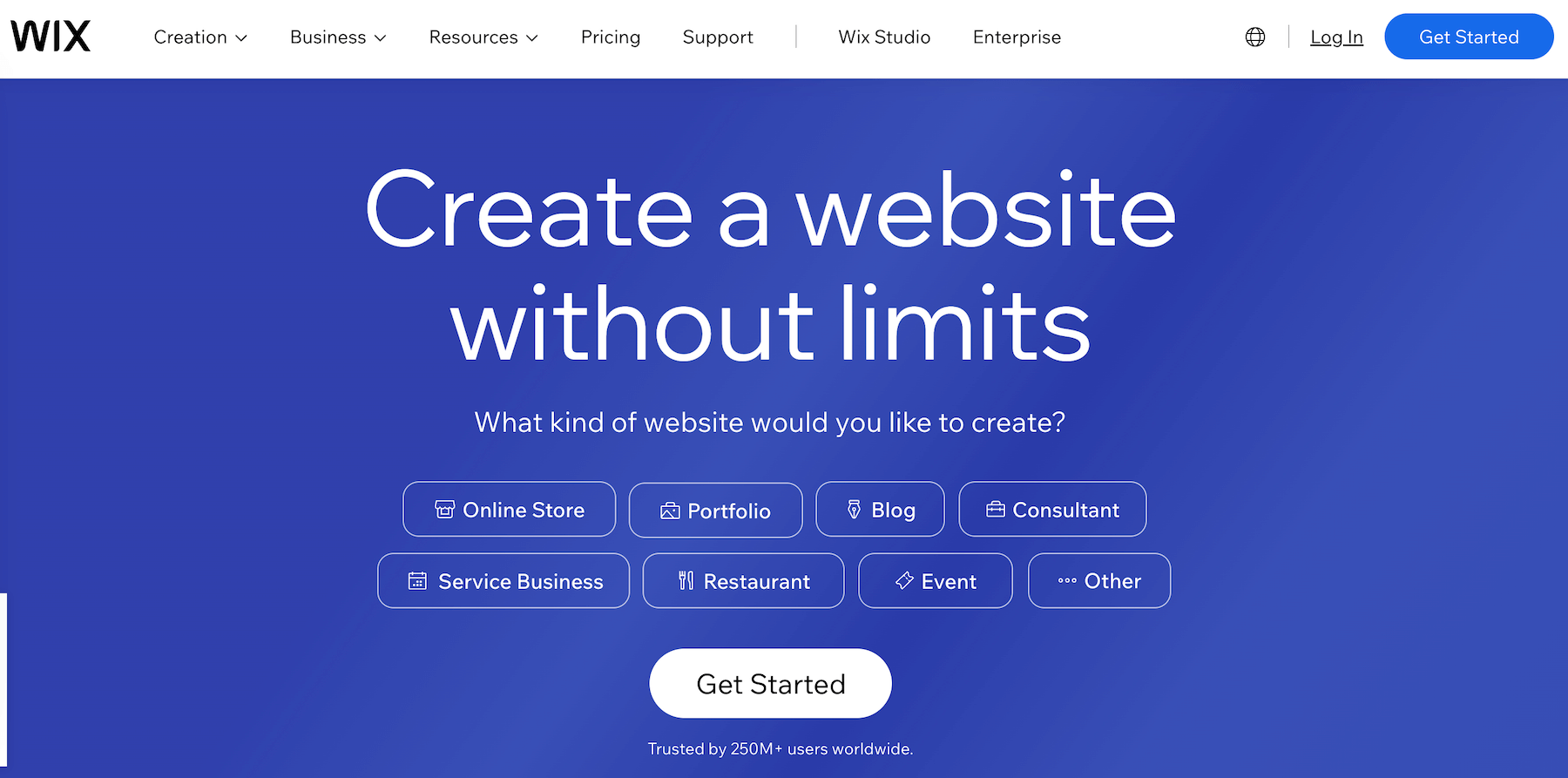
You can work with over 500 pre-designed templates, using an intuitive drag-and-drop editor to rearrange elements and add new ones. You can also include dynamic features such as animations without a single line of code.
However, Wix’s accessibility doesn’t mean it’s without advanced features. You can choose to start building a site from scratch. Afterward, you can use the basic search engine optimization (SEO) and analytics tools to test your site’s performance.
The free version of this platform also enables you to create unlimited pages, albeit with the Wix branding still in place. If you’d like more functionality or to personalize your site, the website builder also offers paid plans, making scaling up simple.
Weebly
Another popular option is Weebly:
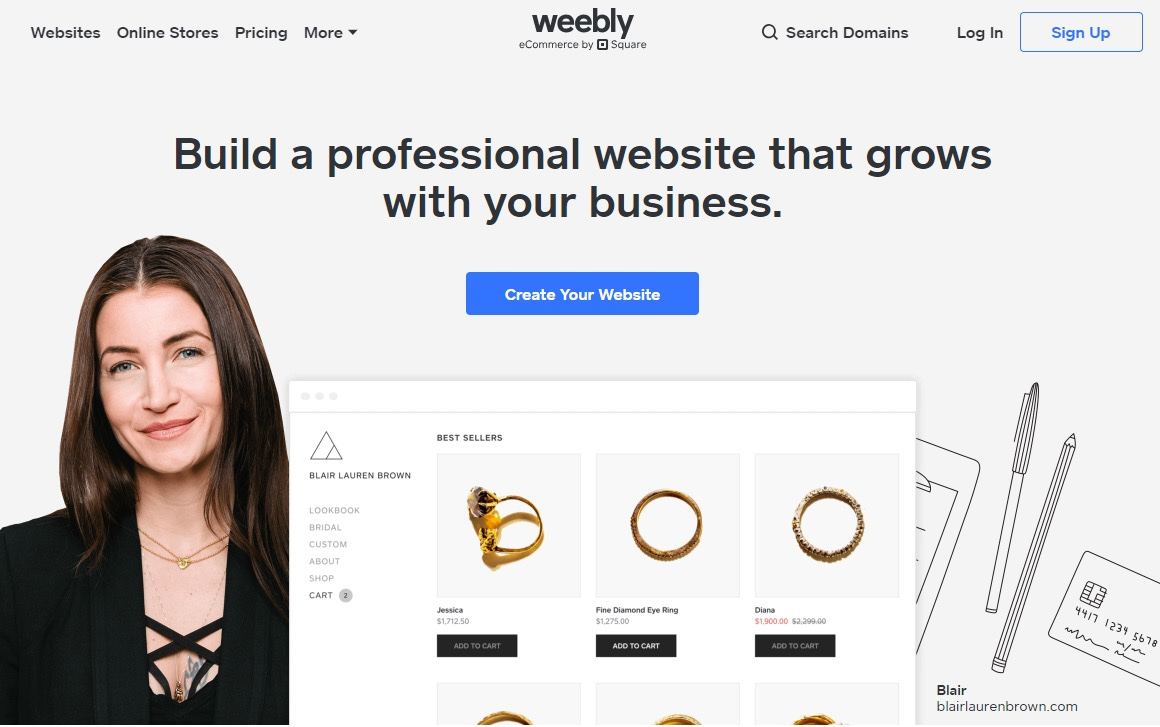
If we compare Weebly vs Wix, then Weebly is arguably even more user-friendly. A large part of this is due to its real-time editor. When combined with designs that are ready for mobile use out of the box, getting started with Weebly is simple.
However, this simplicity means you will have less flexibility than you would with Wix. For example, Wix lets you embed audio in three different ways for free. By contrast, Weebly only gives you such freedom on its premium plans.
Weebly does still have some useful cost-free features. You can create unlimited pages, enabling you to build complex sites. If you find that you enjoy using Weebly, you can also upgrade a current site to a premium plan.
Other free website builders
While they’re the focus of this post, it’s worth mentioning that Wix and Weebly aren’t the only two options on the market. If you’re interested in an artificial intelligence (AI)-heavy experience, you might also consider using Jimdo. This solution can be used to create both online stores and professional websites:
Alternatively, you might opt for the ultra-simple Site123:
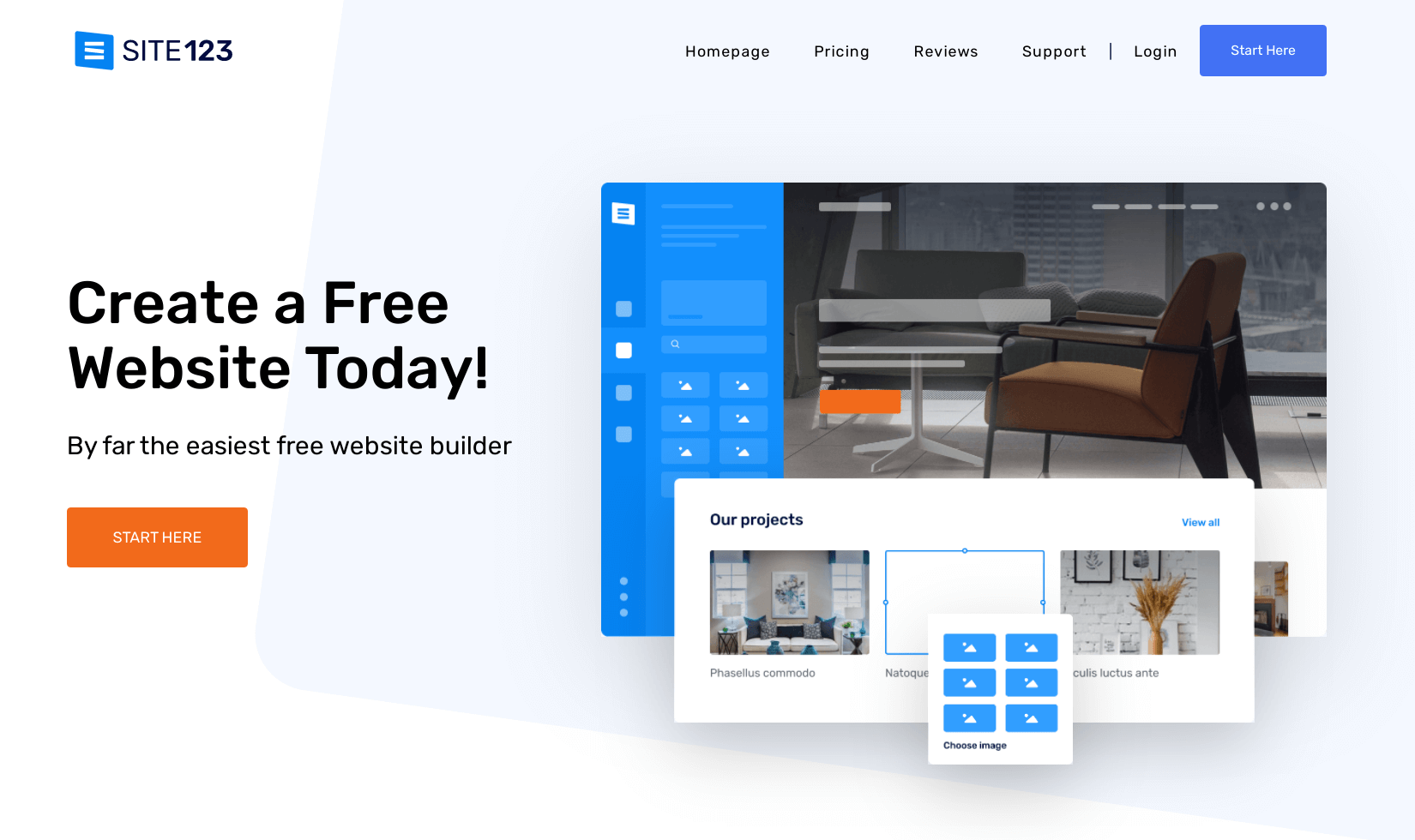
Both of these builders can help you build a basic site in no time. However, because they’re not as widely used as Wix or Weebly, it’s not as easy to find support and helpful documentation, which can come in handy as you learn how to build your website.
How to create a website free of cost (two methods)
What it’s like to build your free website will depend a lot on your chosen platform. The process will be similar from tool to tool, but what you’ll have access to and the interface you’ll use will vary.
To give you an idea of what to expect, we’ll walk through the process with both Wix and Weebly. We’ll show you what it looks like to get started with each builder and begin constructing a simple site. Let’s get to work!
1. How to create a free website with Wix
Once you’ve signed up for an account, Wix will provide you with a quiz to learn a little about your needs. The questions are brief and can help tailor your experience. However, you can also skip it if you’re not interested.
When you begin editing your first page, you’ll have two choices: you can use the Wix Editor or the Wix ADI. The Wix Editor will enable you to jump straight into customizing the site yourself. On the other hand, the Wix ADI will provide an AI-powered builder to help you out.
💡 Note: In general, the Wix Editor gives you more flexibility, while Wix ADI is the simplest option but offers less flexibility because the AI makes choices for you. You can read our full review of Wix ADI editor here, but for the purposes of this tutorial, we’ll focus on the Wix Editor approach.
Step one: Choose and edit a Wix template
At the start, you’ll be presented with a few template choices:
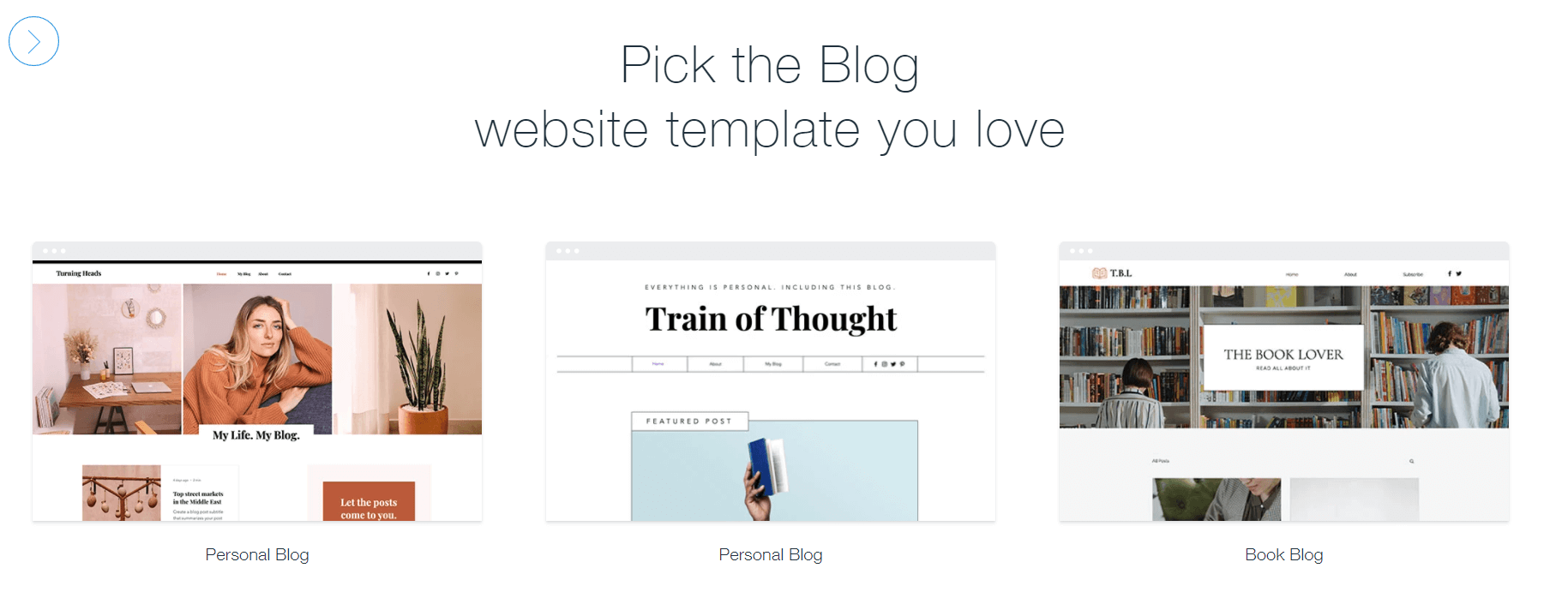
You can scroll through over 500 options until you find one that resonates with you. Once you choose your template, you’ll be able to access the editor. Here’s what the Wix interface looks like:
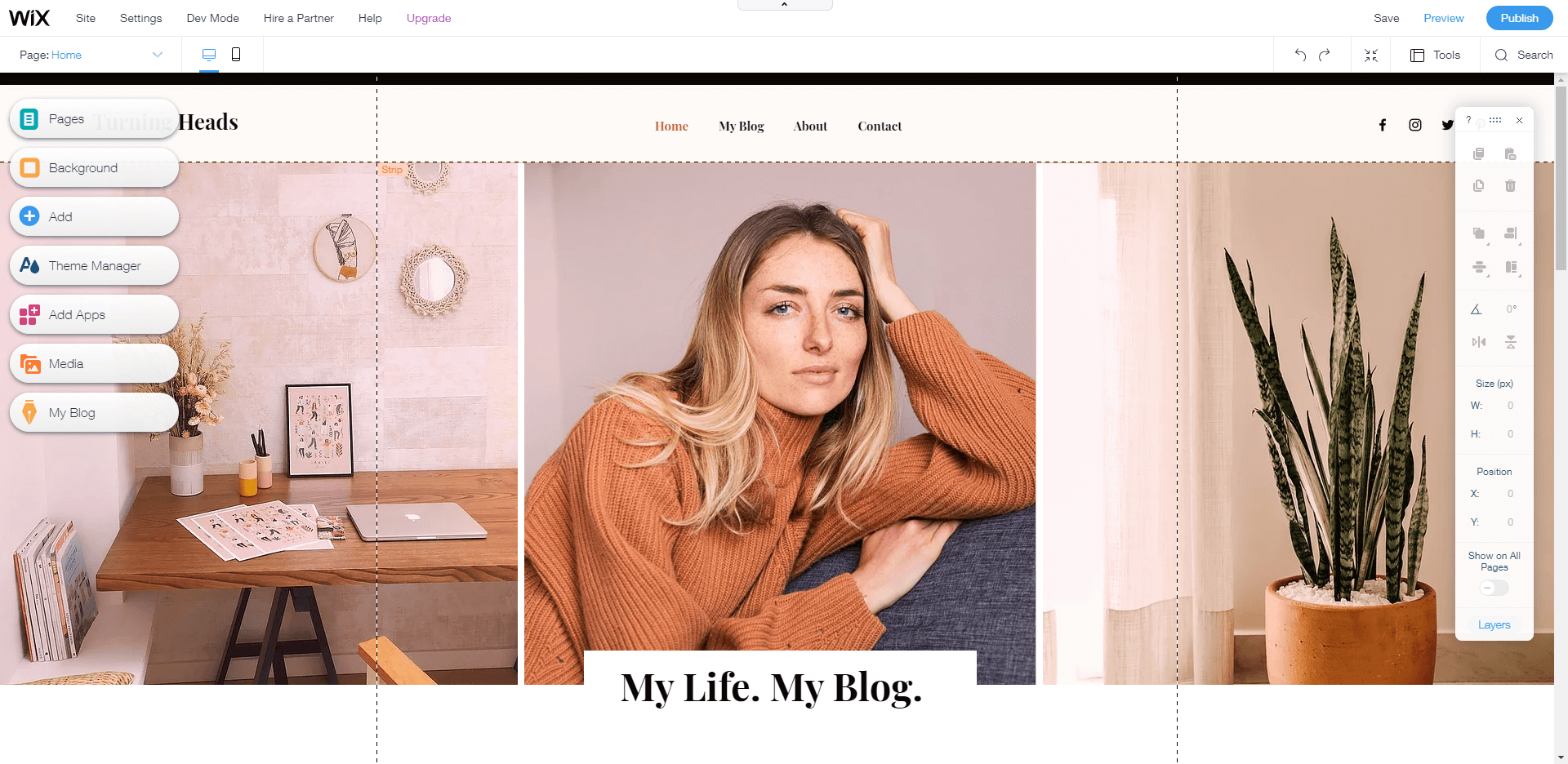
As you can see, there are two separate menus with multiple features.
To customize your selected theme, navigate to the left-hand menu and select Theme Manager. Wix will then provide options for adjusting basic settings, such as the color scheme and the font choice.
Step two: Add additional pages
If you want to add more pages, you’ll once again want to navigate to the left-hand menu. This time, select the tab labeled Pages:
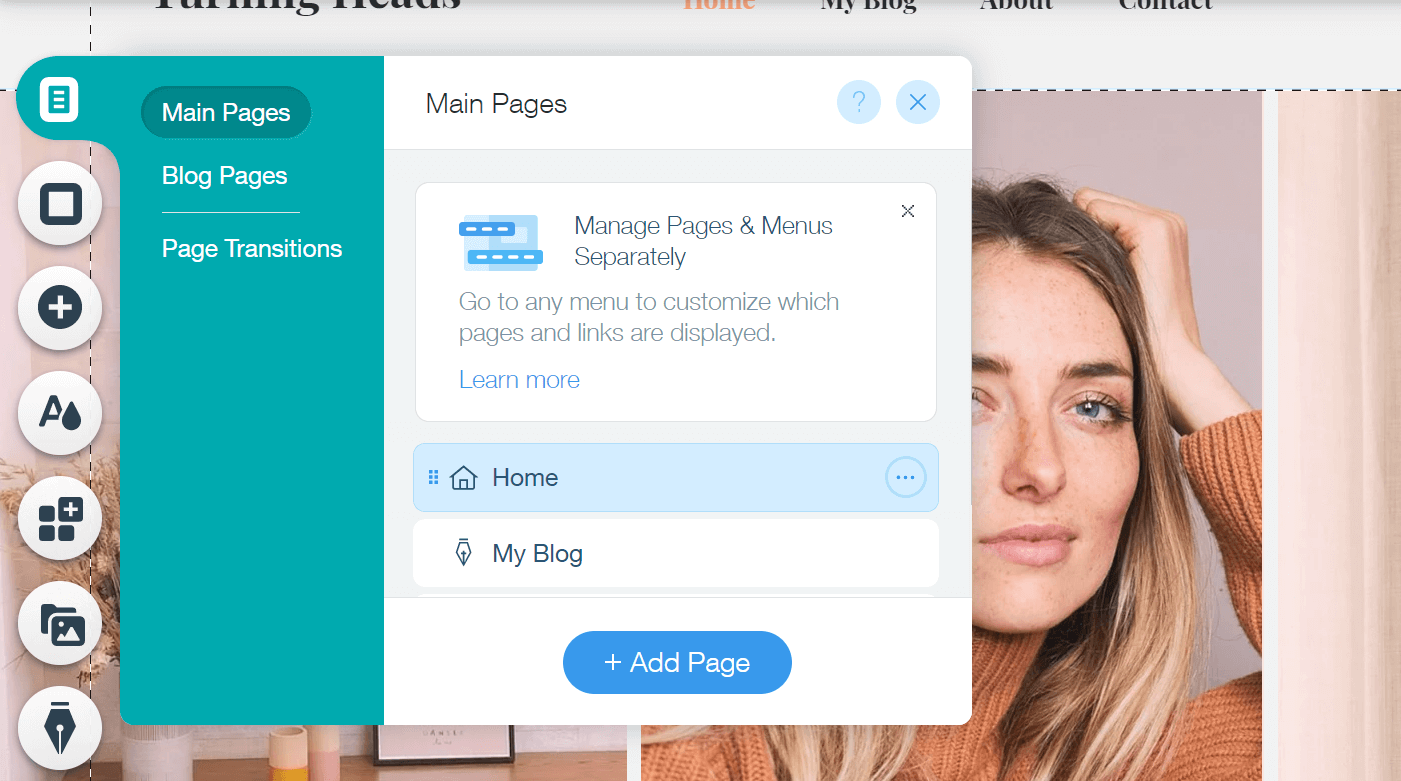
You can either add Main Pages, such as a section describing your services, or Blog Pages to organize your writing. You can also insert page transitions, including cross-fades and other dynamic elements.
Step three: Activate Wix apps
Finally, let’s look at your options for applications, which are accessible through the same left-hand menu, under Add Apps.
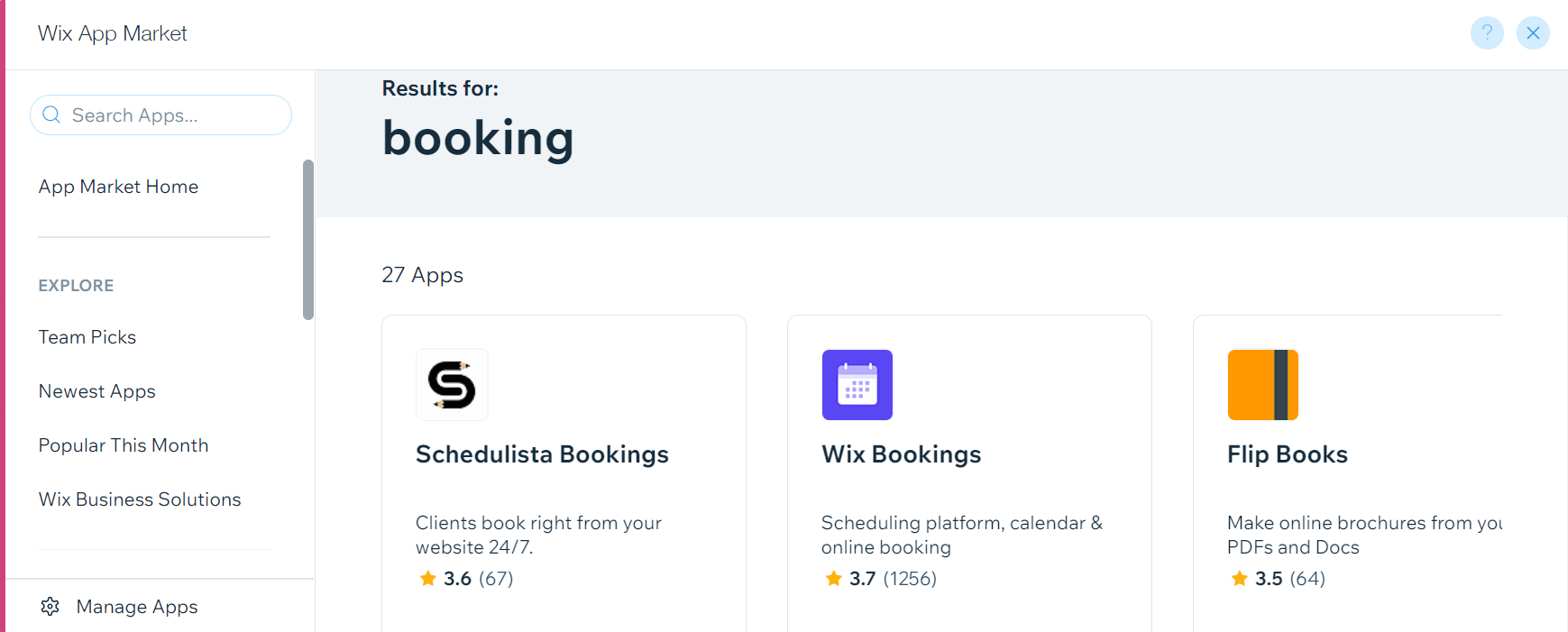
Web apps are important because they extend the functionality of your site. They are required for tasks such as accepting bookings or generating analytics. Wix offers several premium apps, but there are also free options.
Once you’ve adjusted your design, completed your pages, and added some apps, you can click on Publish. This will make your site live! Of course, you can come back and make changes to it at any time, or explore some of the other customization features that we didn’t get to here.
👉 For a more detailed guide that goes over everything you can do with Wix, check out our full tutorial on how to make a Wix website.
2. How to create a free website with Weebly
As with Wix, to begin creating a website free of cost with Weebly you need to sign up for an account. Then the real process begins.
Step one: Decide website type and choose a theme
After you make an account, you’ll be asked if you’re building a personal or a business site. You can choose your preference to view your theme choices:
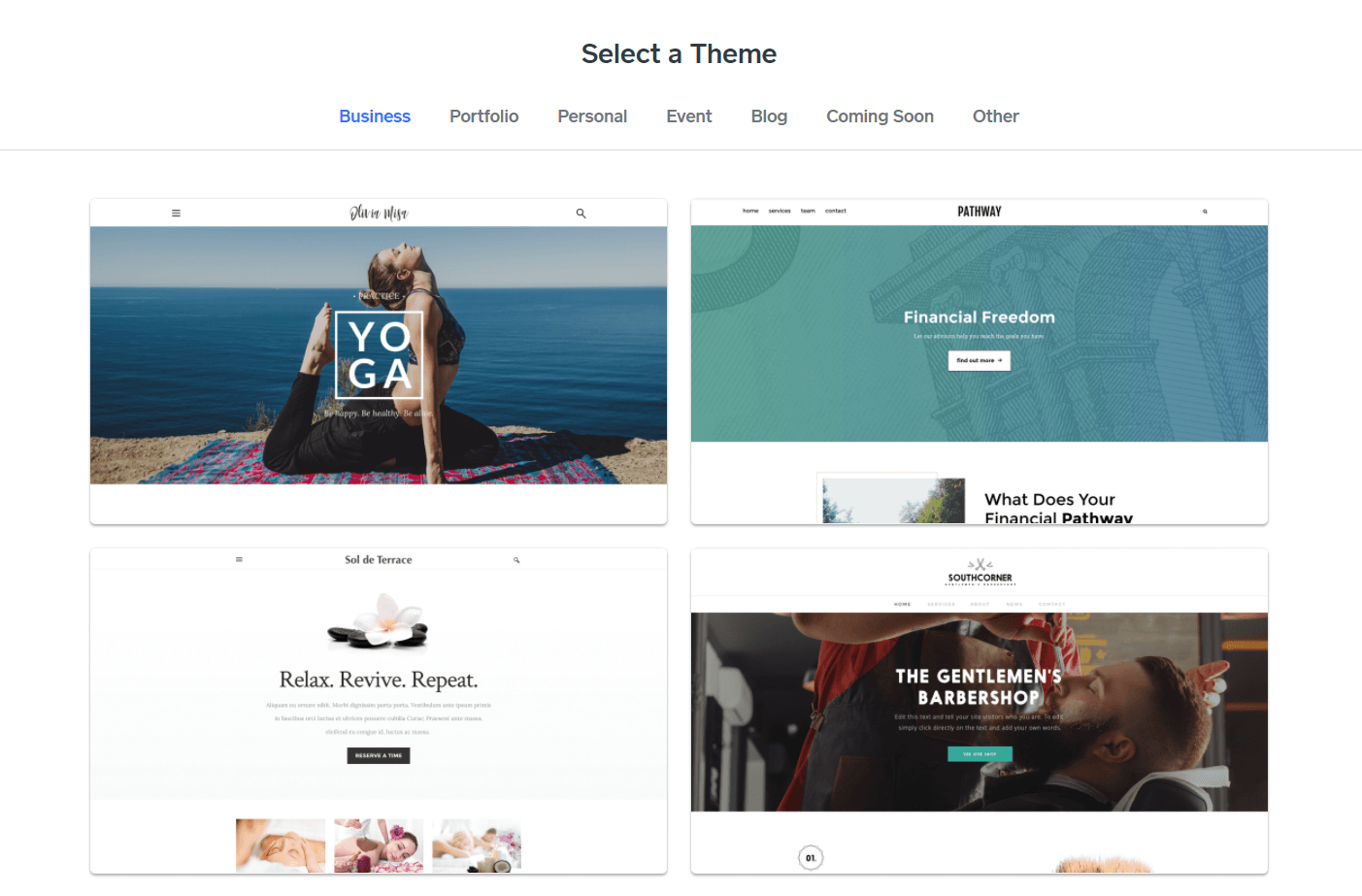
You have several categories to select from. When you find a theme you like, click on it.
Step two: Choose a domain name
Next, you’ll choose a domain name. As mentioned earlier in the disadvantages of free websites section, this won’t be a true custom domain, but a subdomain of Weebly. So it will look like mywebsite.weebly.com.
After that, you will arrive at the main editing interface.
Step three: Customize the appearance of your website
If you want to adjust the overall look of your site, you can navigate to the top tabs and select Theme. That will open up a special menu for personalizing your pages:
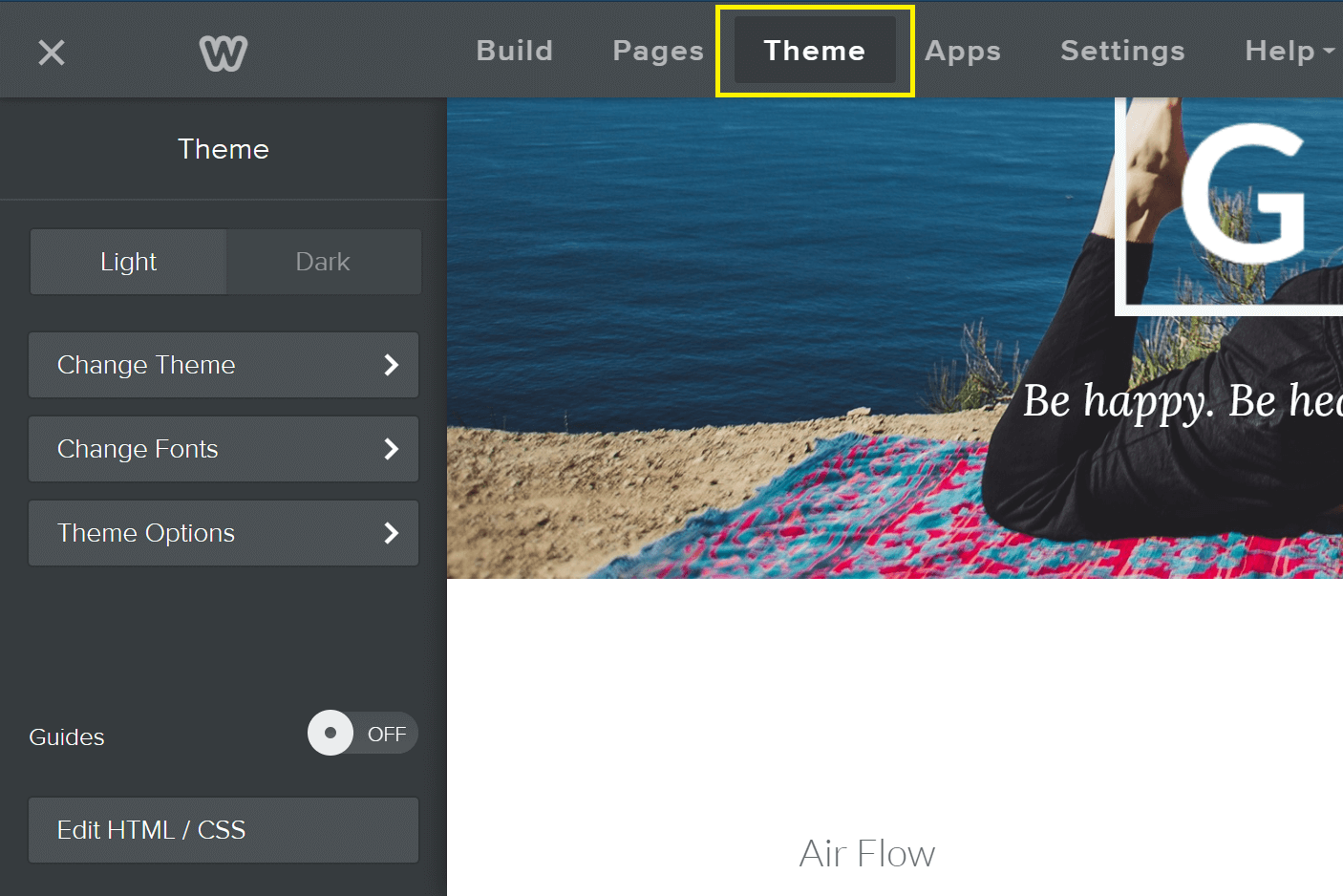
From there, you can set different fonts and colors. You can also toggle between a light and dark mode, and add your own custom code. Alternatively, you can select Choose Theme if you want a new template. Keep in mind that any options marked with a lightning bolt are only available to premium members.
Step four: Add new pages
Once you’re done with that step, you can navigate to the Pages tab. Adding more pages is simple: all you have to do is reorder the existing entries or add new ones from a template. As with the editor, page adjustments work on a drag-and-drop system.
Step five: Activate Weebly apps
Finally, just like with Wix, you can add many different features via apps. To do so, navigate to the Apps tab to bring up a selection of add-ons:
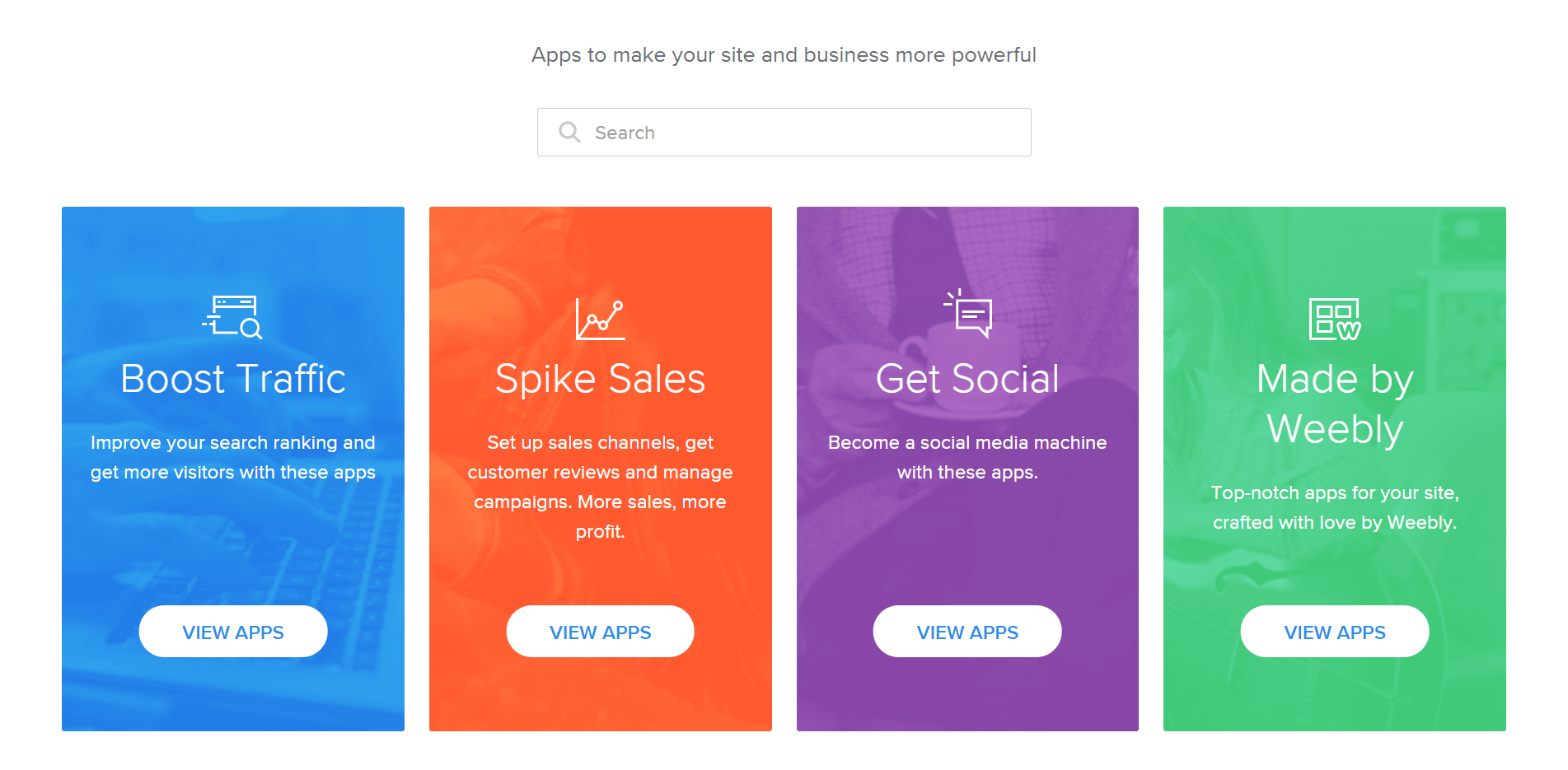
You’ll see a screen dividing potential apps by their purpose. Some will be free, and others paid. You can browse by category or search for a specific tool.
When you’re all set, you can click on Publish button to make your site available to the public. Once again, you can return to this interface at any time to make changes to your site and add new content.
Create a website for free today
Websites are a vital part of any online presence. There are any number of platforms that can help you build a full-featured and complex site. However, if you’re working with few resources and a small budget, you may need to know how to create a website free of cost.
In this article, we covered two of the most popular methods for starting your own free website in 2024:
- Wix is a user-friendly option with a wealth of starter templates and customization options. Check out our full Wix tutorial.
- Weebly is a simpler yet still powerful alternative to help you get started quickly.
Another option would be to consider free open-source software like WordPress and free website hosting. However, we don’t recommend free website hosting for serious websites.
Do you still have any questions about how to create a website free of cost? Let us know in the comments section below!


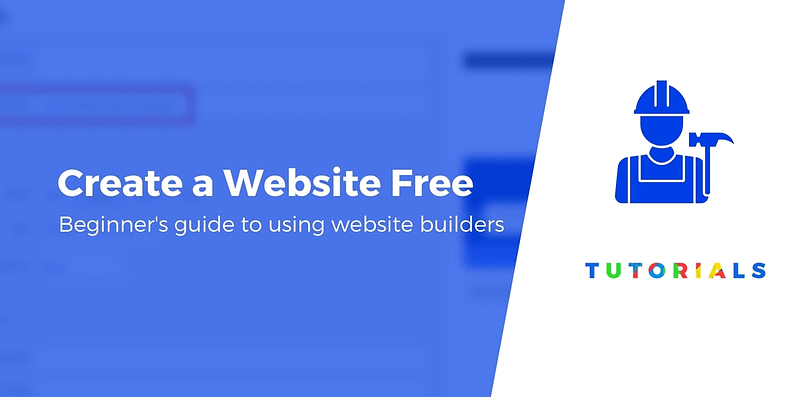

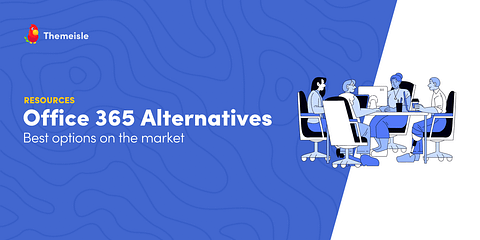
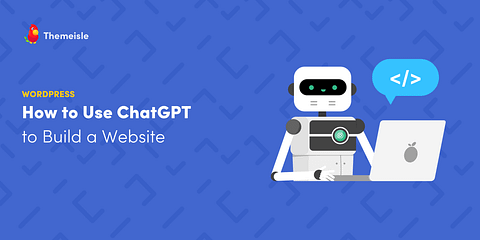
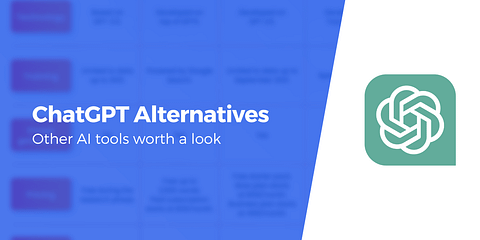
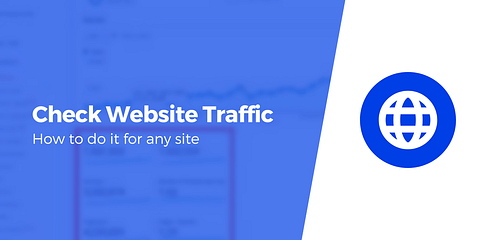
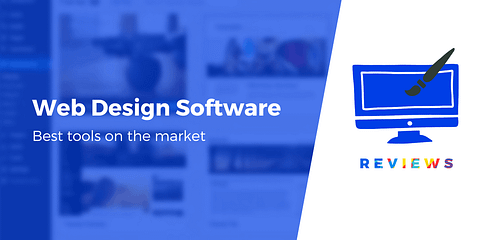
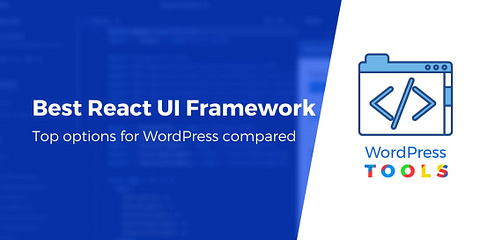
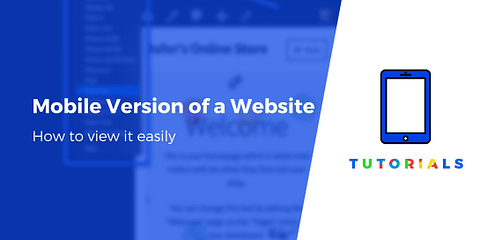
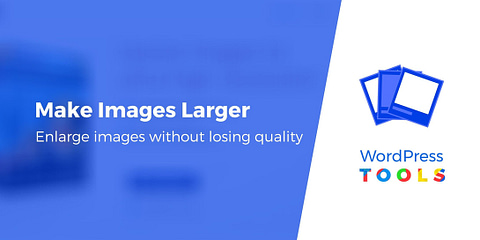

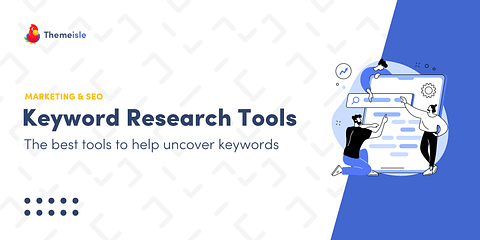
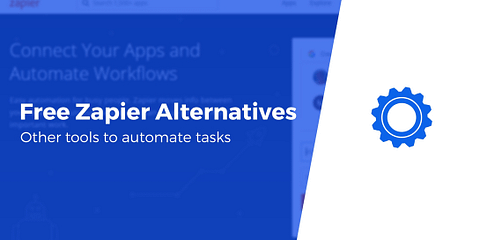
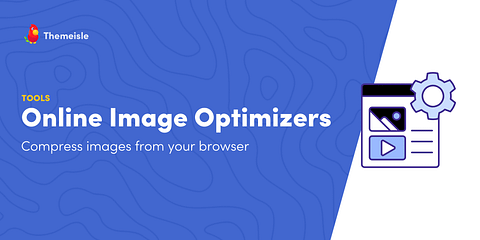
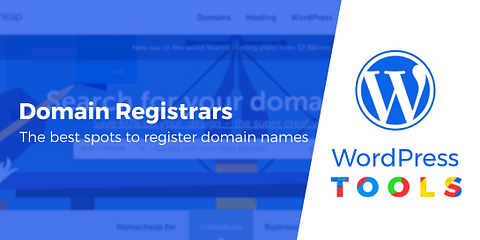
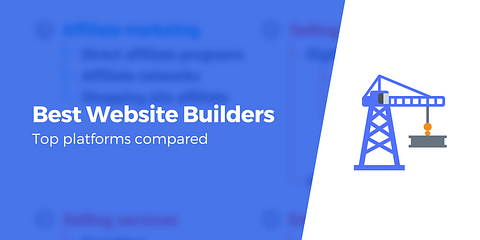
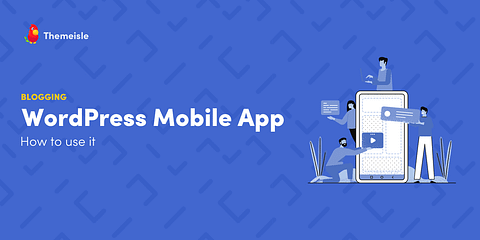
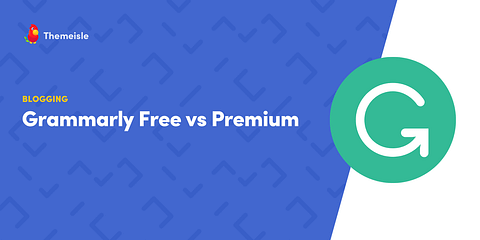
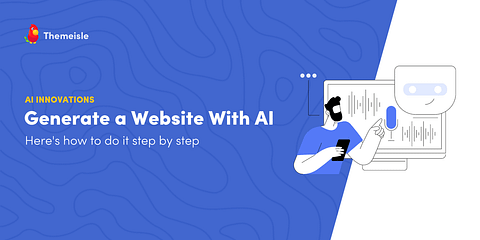
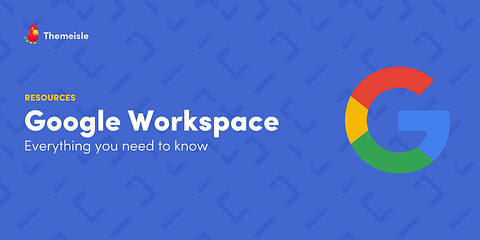
Or start the conversation in our Facebook group for WordPress professionals. Find answers, share tips, and get help from other WordPress experts. Join now (it’s free)!