WordPress has changed drastically during the past few years. Perhaps the biggest change has been the switch from the classic editor to the block editor. If you’ve been using WordPress long enough to remember the previous WordPress editor, you might find yourself missing it.
Blocks are an amazing tool to help you build websites visually. However, a lot of people prefer the simplicity of the classic editor. The good news is, you can switch back to the previous WordPress editor easily and forget about blocks altogether.
In this post, we’re going to discuss the pros and cons of disabling the block editor. We’ll also show you how to bring back the previous WordPress editor. Let’s get to work!
A quick primer on the block editor and full site editing (FSE) 🏁
The block editor (formerly known as Gutenberg) has been around since WordPress 5.0, which was released in 2018. At the time of release, the editor didn’t get the best reception. However, since then, blocks have become a key component of the WordPress experience:

What’s more, in the years since, the block editor has grown to encompass other parts of WordPress web design. These days, you can use blocks to edit almost every part of your website. That includes pages, posts, and even theme templates, thanks to full site editing (FSE):

FSE enables you to take “block” themes and change every aspect of their design using the block editor. In the past, if you wanted to change a theme, you would need to get your hands dirty and edit its code.
With block themes and FSE, all the magic happens using the same editor as for the rest of your site’s pages:

It’s important to note that the number of block themes available is still somewhat limited at the moment when compared to classic themes. However, the options are growing by the day and there are already some really good ones to choose from, such as Neve FSE.
In any case, if you’re not a fan of blocks, you can switch back to the previous WordPress editor at any time. The classic editor arguably provides a more minimalistic experience, which enables you to focus more on content and less on how the site looks.
The pros and cons of using the block editor on your site 👍👎
Way back in 2018, the block editor launched to some criticism. A lot of users had spent years learning the ins and outs of the classic editor. To cater to those users, the core WordPress team released a plugin that enables you to switch back to the previous editor.
Ultimately, it’s up to you to decide whether or not the block editor is the right fit for your site. This isn’t a simple choice, unfortunately. However, there are a number of factors you can consider that should help you make up your mind.
Some of the strongest reasons to use the block editor are:
- It can be a more intuitive content creation system, especially if you like the blocks-based model. You also get a clearer visual picture of what your content will look like. This saves you from having to endlessly preview it on the front end.
- You will get some features not part of the previous WordPress editor. This includes buttons, tables, and columns. If you don’t already use plugins to provide these functionalities, the block editor can be a simple way to expand your options.
- At this point, the block editor is the standard in WordPress web design. This means that moving forward, updates, themes, and plugins of all types will build on it and be based around using it. If you want to ‘future-proof’ your site and get access to the latest tools, you won’t be able to avoid Gutenberg forever.
In contrast, some of the arguments against using the block editor:
- If you already use a page builder tool to create content, it could be a lot more comprehensive than the block system. Therefore, using it could feel like a downgrade. Plus, you may find it difficult to create new content consistent with your older designs.
- Some legacy plugins and themes don’t play nice with the block editor. However, we usually recommend avoiding any themes and plugins that don’t keep up with WordPress core.
- The goal of the block editor is to make editing content more intuitive. However, some people find it overly complicated and ‘busy.’ If you prefer a simple editing experience, where you can just write freely without the need to place every part of your page or post into a separate block, the block editor can be frustrating to use.
Ultimately, both sets of arguments have merit. You’ll need to make your decision based on which one speaks louder to you on a personal level. If you decide you’re happy with using blocks, you don’t need to change anything.
If you’d rather return to the classic editor, you can use the Classic Editor plugin. For now, the WordPress core team plans to keep updating this plugin and maintain support for it until at least 2024.
How to disable the WordPress block editor on your site 🛑
In this section, we’re going to show you how to disable the block editor on your site.

To do this, you’ll need to install the Classic Editor plugin. You can install Classic Editor just like any other plugin. Once it’s active, you’ll be able to use the classic editor:
The Classic Editor plugin also keeps the block editor around, in case you want to use it for specific pages. You can configure if you want to keep the block editor available under the Settings > Writing screen:

These settings also enable you to decide whether to let other users switch editors, which is handy if you have a team where everyone has their own preference.
If you hover over a page or post title after choosing the latter option, you can open it in either editor. Just keep in mind that it may be harder to maintain a consistent visual look if you let people create content using two different editors:

Additionally, if you decide to switch to the previous WordPress editor, keep in mind you might not be able to use specific plugins or themes.
Block themes or plugins that interact with the block editor might cause compatibility issues with your site. To avoid running into site-breaking issues, we recommend testing new plugins and themes on a staging website.
Conclusion 🧐
Since the introduction of the block editor, the community has moved well beyond the initial concerns about the system. These days, blocks are an essential part of WordPress. If you’re not using the block editor, you’re missing out on an entirely different way to build websites.
The block editor can offer a more intuitive and comprehensive editing experience, and it may be a good choice if you’re new to the CMS. On the other hand, if you find the block experience to be distracting or you use a different page builder, you can keep using the previous WordPress editor by installing the Classic Editor plugin.
Do you have any questions about disabling the block editor in WordPress? Ask away in the comments section below!


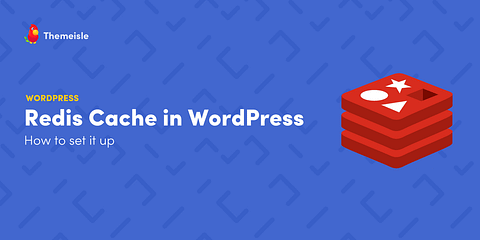

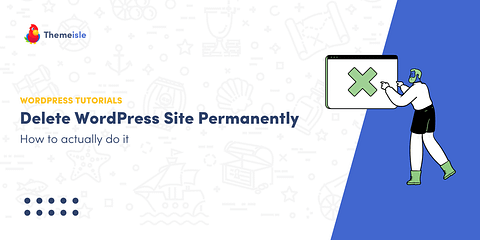
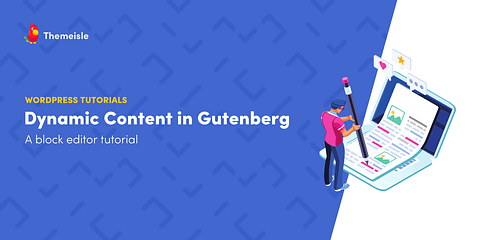
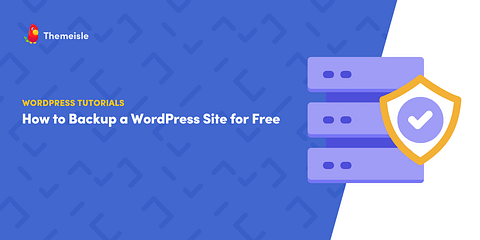
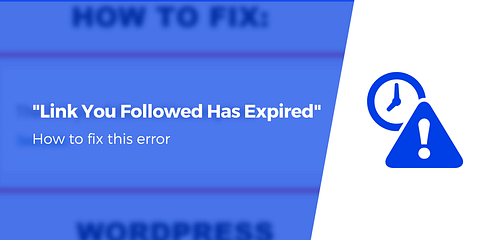
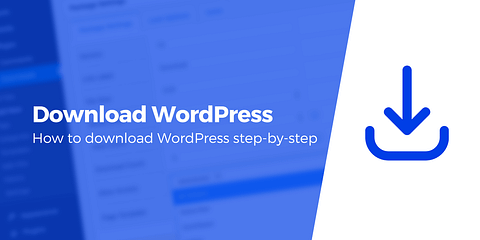
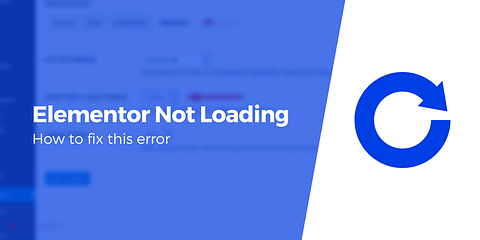

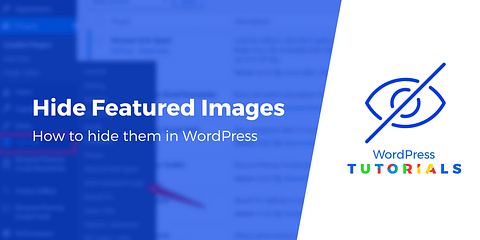
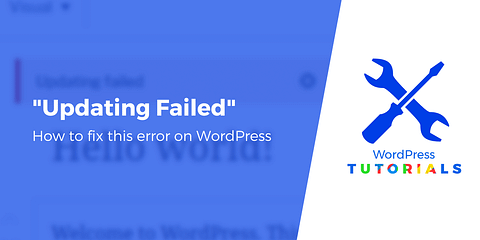
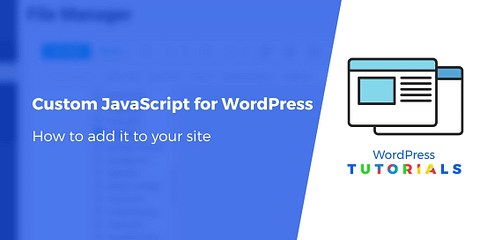
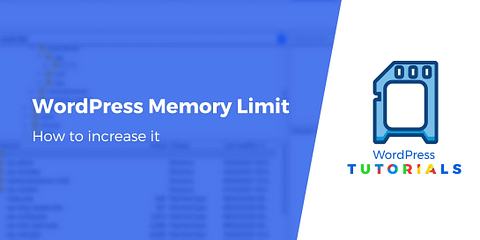
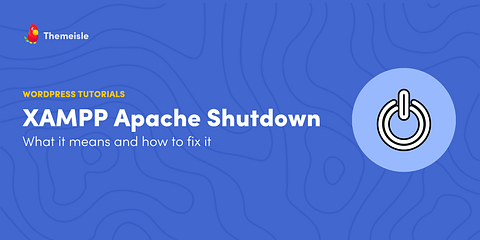
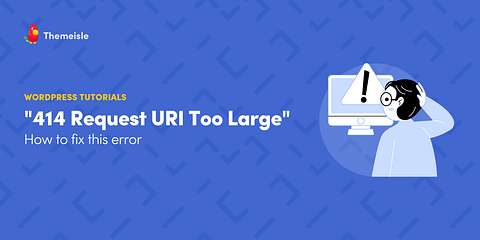
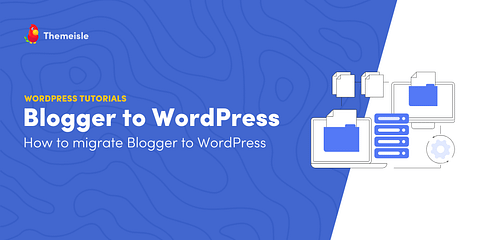
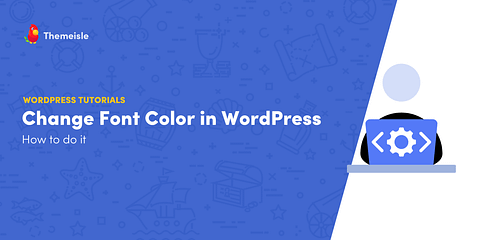
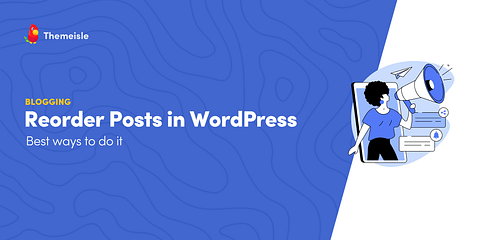
Or start the conversation in our Facebook group for WordPress professionals. Find answers, share tips, and get help from other WordPress experts. Join now (it’s free)!