When you encounter the 414 Request URI Too Large error, it means there’s a critical issue between your browser and your website’s server. This can be frustrating, and more importantly stop you from carrying out important tasks.
Fortunately, you can resolve this common error by adjusting your server configuration files to accommodate the request. As long as you’re comfortable managing your website’s files, the process is straightforward on both Apache and Nginx servers. 🖥️
In this post, we’ll start by discussing the main causes of the 414 Request URI Too Large error. After that, we’ll share what you’ll need to consider before attempting to resolve this issue. Finally, we’ll walk you through two different ways to fix it. 👨💻 Let’s get to work!
📚 Table of contents:
What is the 414 Request URI Too Large error (and what causes it)?
First, let’s review how the 414 Request URI Too Large error works. This is a classic 400 error. That means it’s a type of HTTP error, which is typically caused by an issue with the server’s connection.
In this case, the name of the error tells us the problem – the request URI is too large. URI stands for Uniform Resource Identifier, which refers to a string of characters that distinguishes (identifies) a resource.
Meanwhile, a URL is a Uniform Resource Locator. Without diving too deep into the details, it’s important to know that a URL is a type of URI. That’s why the terms are often used interchangeably.
Now, you may be wondering what can make a request URI “too large.” There are a variety of scenarios that can cause this.
For example, if you’re using UTM codes to track conversions, your chosen tool might generate very long URIs. Similarly, if you’re using a robust plugin with powerful features, it could end up doing the same thing. Another common cause is redirect loops.
😎 Fortunately, regardless of the cause, the fix is the same. However, the process will differ slightly depending on which server you use.
What to do before fixing the 414 Request URI Too Large error
Fixing the 414 Request URI Too Large error is relatively straightforward. However, it requires you to access and modify your website’s files remotely.
This can be tricky for beginners, and it does introduce a certain level of risk. That’s because your site’s files are extremely delicate, so even a minor error or unintentional change could break your site. Moreover, you’ll need to use some developer tools, such as the Inspect element in your browser and File Transfer Protocol (FTP).
In addition, it’s important to note that you’ll need FTP access to your server’s files, not just your website’s files. This won’t be allowed on certain types of hosting plans. If you don’t have this level of access, you’ll need to reach out to your hosting provider for help instead.
If you have what you need and you’re ready to give the troubleshooting process a try, start by creating a complete backup of your site. This way, if anything goes wrong, you can easily restore its data and content. This is a vital step even if you’re a more experienced user.
After that, you’ll need to determine what type of web server you’re working with. To do this, navigate to the web page that’s showing the 414 Request URI Too Large error.
Right-click anywhere on the page to open your browser’s Inspect tool. We’ll use Google Chrome, but the process is similar in other browsers:
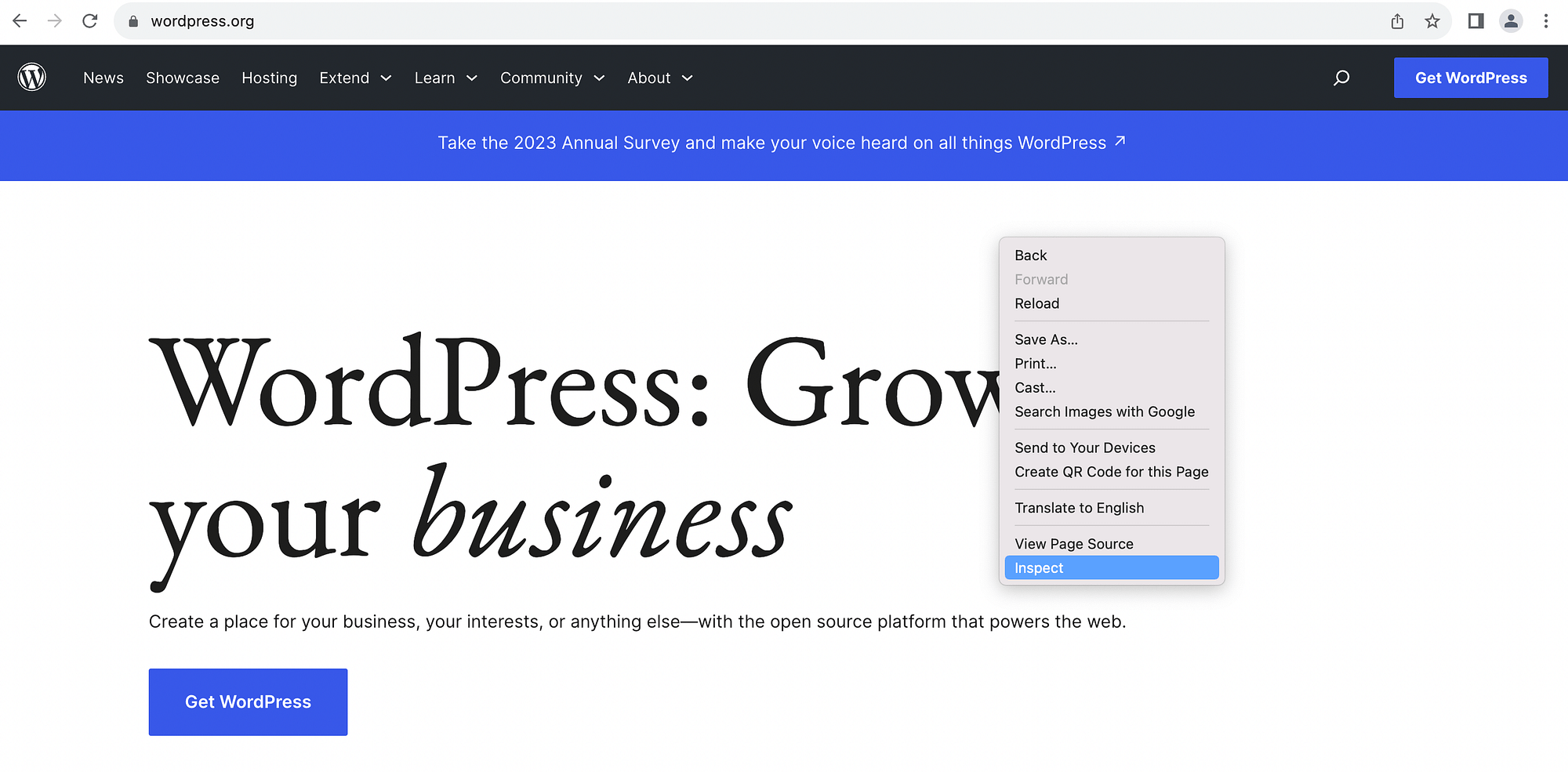
After you click on Inspect, you should see the page’s code in a right-hand window:
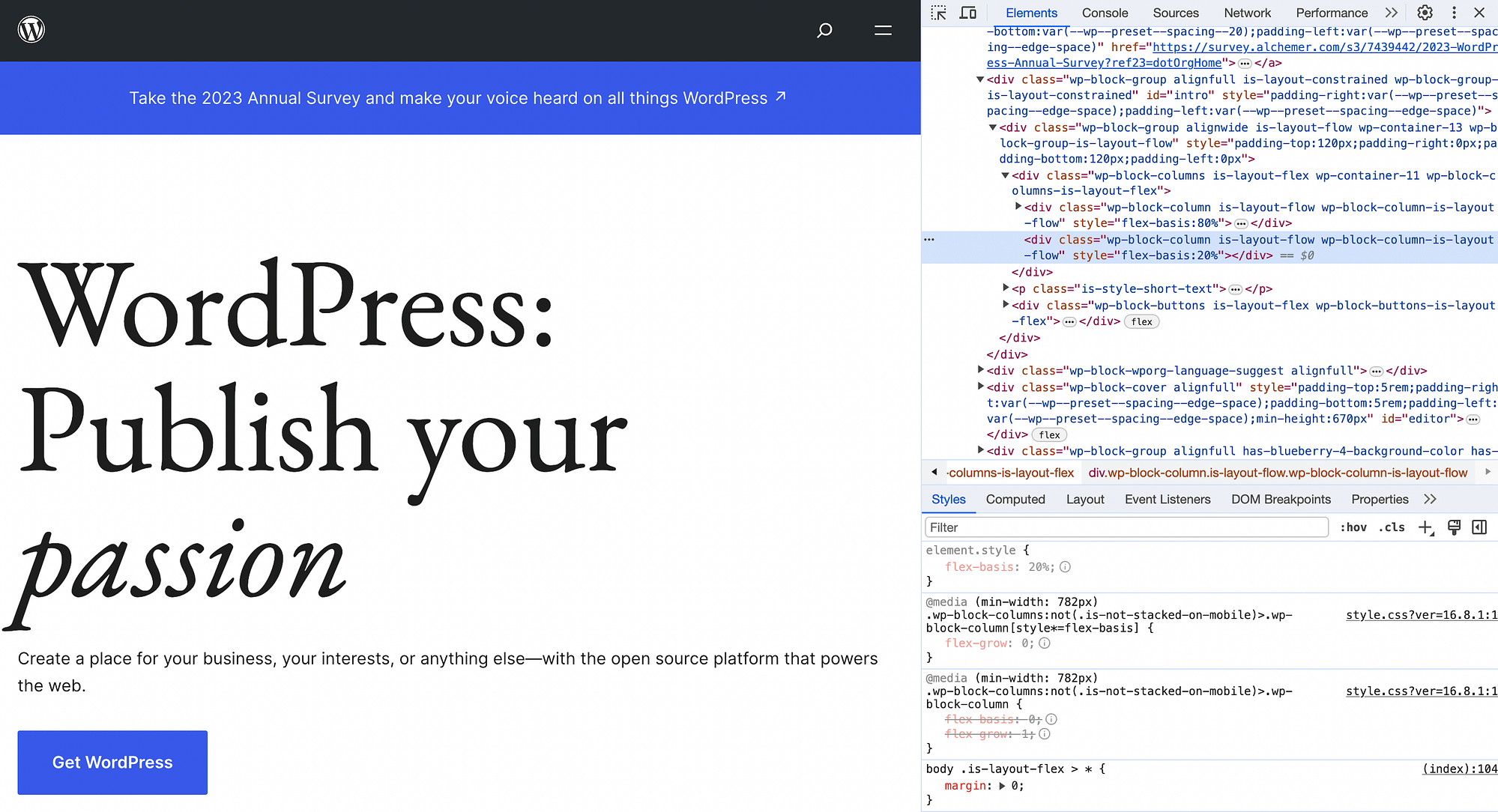
Go to the Network tab, and make sure the correct URL is selected in the Name column:
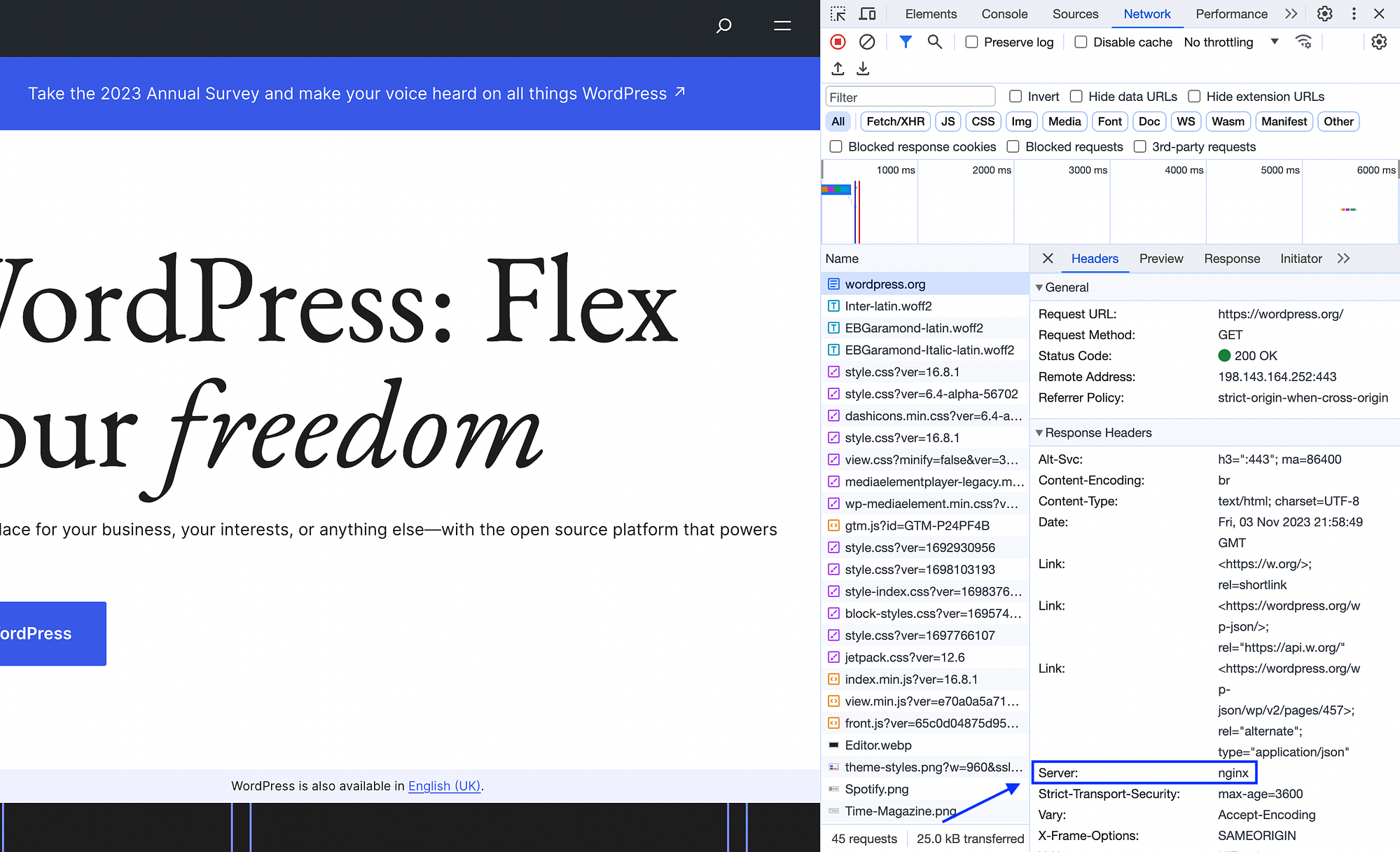
Under Response Headers, you’ll be able to see what type of server is being used. Note that the most common servers are Nginx and Apache, though some hosts use LiteSpeed Web Server.
Now that you have this information, you’ll need to connect to your site directly using an FTP client, such as FileZilla. Install the tool and find your FTP login credentials.
If you’re not sure where those credentials are, you’ll typically find them in your hosting provider’s control panel. Check out our complete guide on how to use FileZilla if you need some additional guidance during this process. ⚙️
How to fix the 414 Request URI Too Large error on Apache and Nginx
Now we’ll show you how to fix the 414 Request URI Too Large error on both Apache and Nginx servers.
How to fix the error in Nginx
Once you’ve accessed your website via FileZilla or a similar FTP client, you should see its files listed:
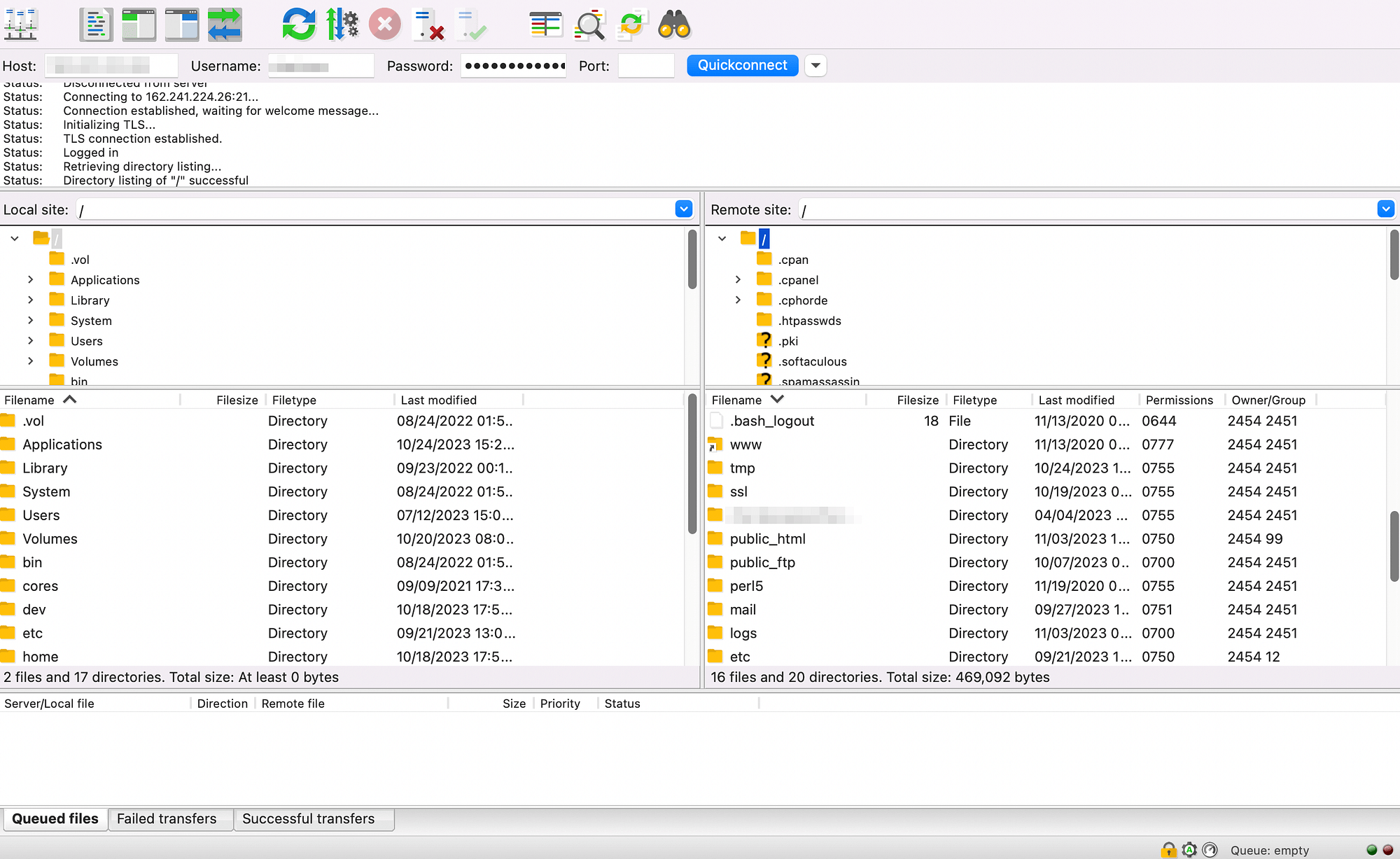
Next, you’ll need to locate your server’s root folder, which may require you to go up a few levels. Then, you can search for the etc folder. Within, you should find a nginix folder with a server configuration file labeled something like nginx.conf.hbs.
Download the file to your local device, and open it in your favorite text editor. Search for the following line of code:
large_client_header_buffers 4 8KIn this example, “8K” represents the allowed URI size. Change it to at least “128K.” If you want to go higher, make sure to use multiples of two.
If you can’t locate the above line of code, simply add it to the bottom of the file. Finally, save your new file and replace the old one using FileZilla. That’s it!
How to fix the error in Apache
Now, let’s go over how to fix the 414 Request URI Too Large error when your website is hosted on an Apache server. The process is almost identical to the above instructions, except we’ll be using a different line of code.
As with the last method, you’ll need to access your website using an FTP client. Once you’re connected, locate your server’s root folder and open the etc folder. There, you should be able to find an apache2 folder that will contain your apache2.conf file.
Save the file to your computer and open it in a text editor. Look for the following line of code:
LimitRequestLine 128000The number here represents a size limit, so change “128000” to “256000.” As before, you can choose a higher number, as long as it’s a multiple of two.
If you can’t find this line, simply add it to the bottom of the file. Then save your updated server configuration file, and replace the old one using your FTP client. Don’t forget to visit your site when you’re finished, to make sure the 414 Request URI Too Large error is gone!
Fix the 414 Request URI Too Large error for good 🤩
Encountering the 414 Request URI Too Large error can be a real problem. It can prevent you and your site’s visitors from accessing important web pages.
As we’ve seen, you can resolve this error in a few steps. First, you’ll want to make a backup of your site in case anything goes wrong during the process. After that, you’ll need to connect to an FTP client to access your site’s files. Then:
- If your site is hosted on an Nginix server, you’ll have to modify or add the large_client_header_buffers code in your server configuration file.
- If your site is hosted on an Apache server, you’ll need to adjust the LimitRequestLine code in your server config file.
👉 To learn more about diagnosing these types of errors in the future, you also might want to read our guide to HTTP error codes.
Do you have any other questions about how to fix the 414 Request URI Too Large error? Let us know in the comments section below!


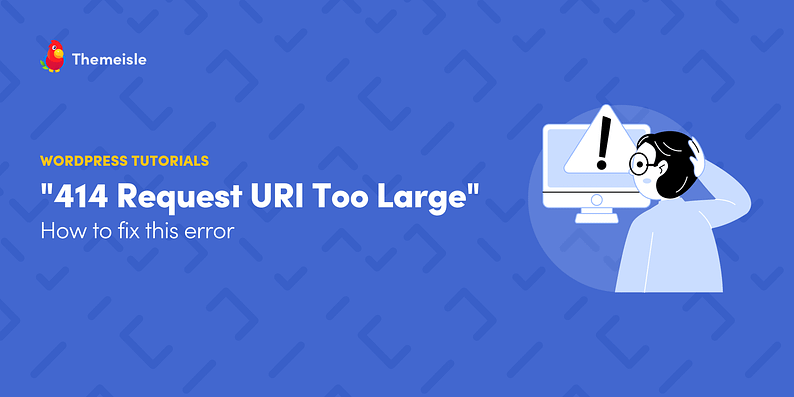
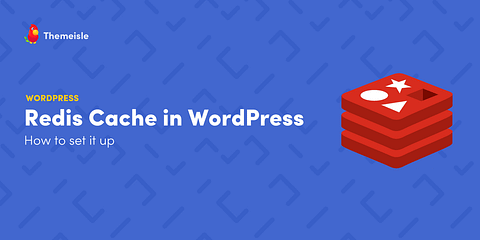

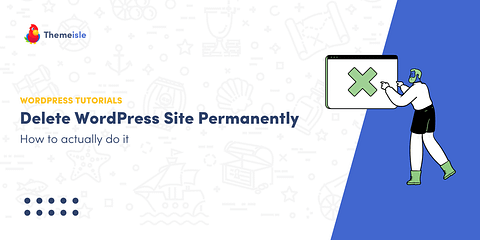
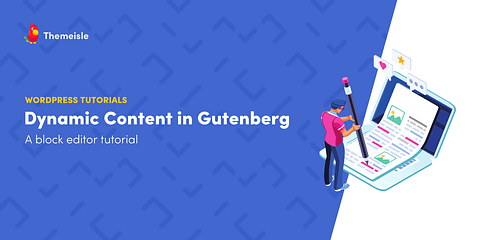
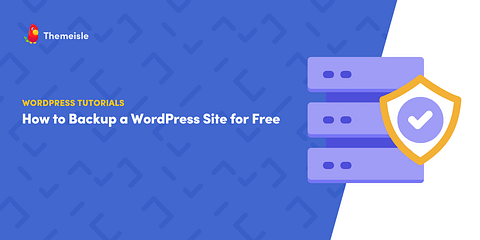
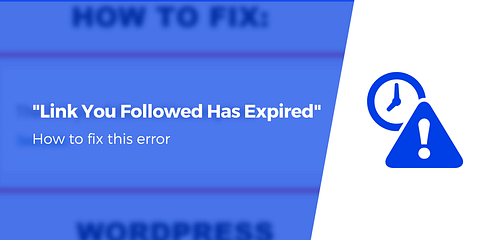
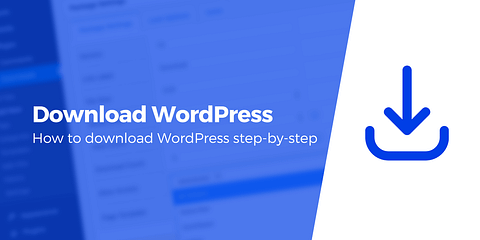
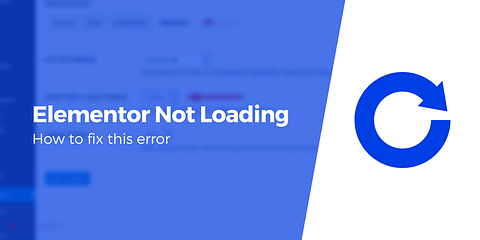

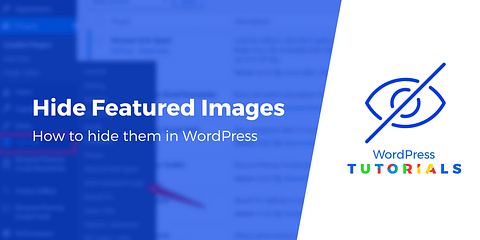
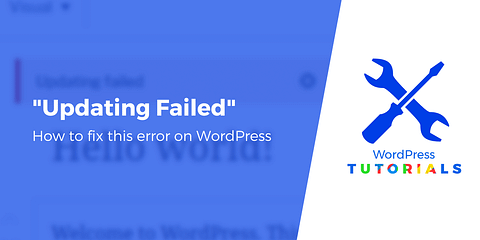
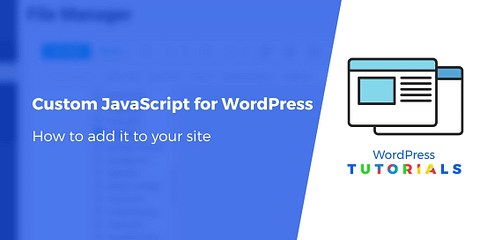
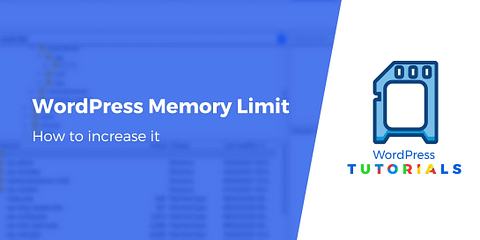
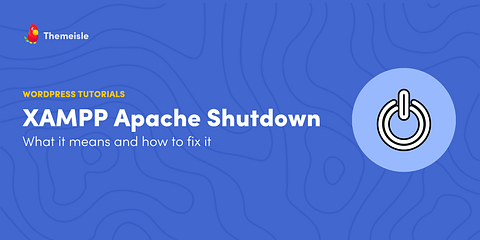
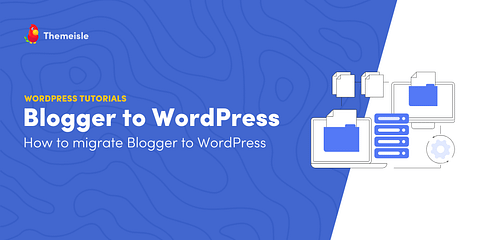
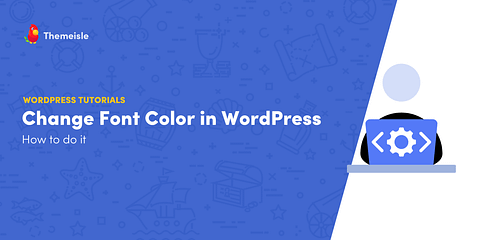
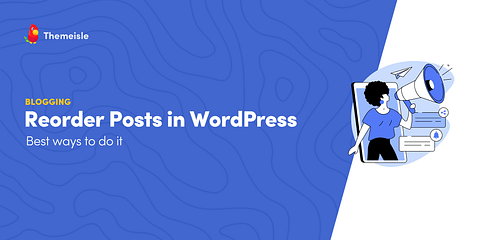
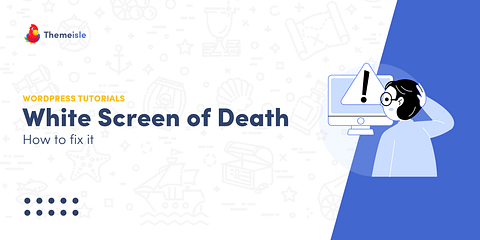
Or start the conversation in our Facebook group for WordPress professionals. Find answers, share tips, and get help from other WordPress experts. Join now (it’s free)!